Add a Pop-Up Form to Your Figma Site
Figma’s new Sites feature lets you publish websites directly from your designs, but it currently lacks native form functionality. With Weavely, you can bridge that gap and embed functional, styled pop-up forms into any Figma site using just a few lines of code. This guide walks you through how to integrate a Weavely pop-up form without modifying your site’s layout or structure.Build Your Form in Weavely
Start by creating a form in Weavely.ai. You can use AI to generate the questions, theme the form to match your Figma design, and preview how it looks. We have a dedicated “getting started” guide on that, although to be honest it’s pretty self-explanatory.Once you’re happy with your form go ahead and hit “Publish”.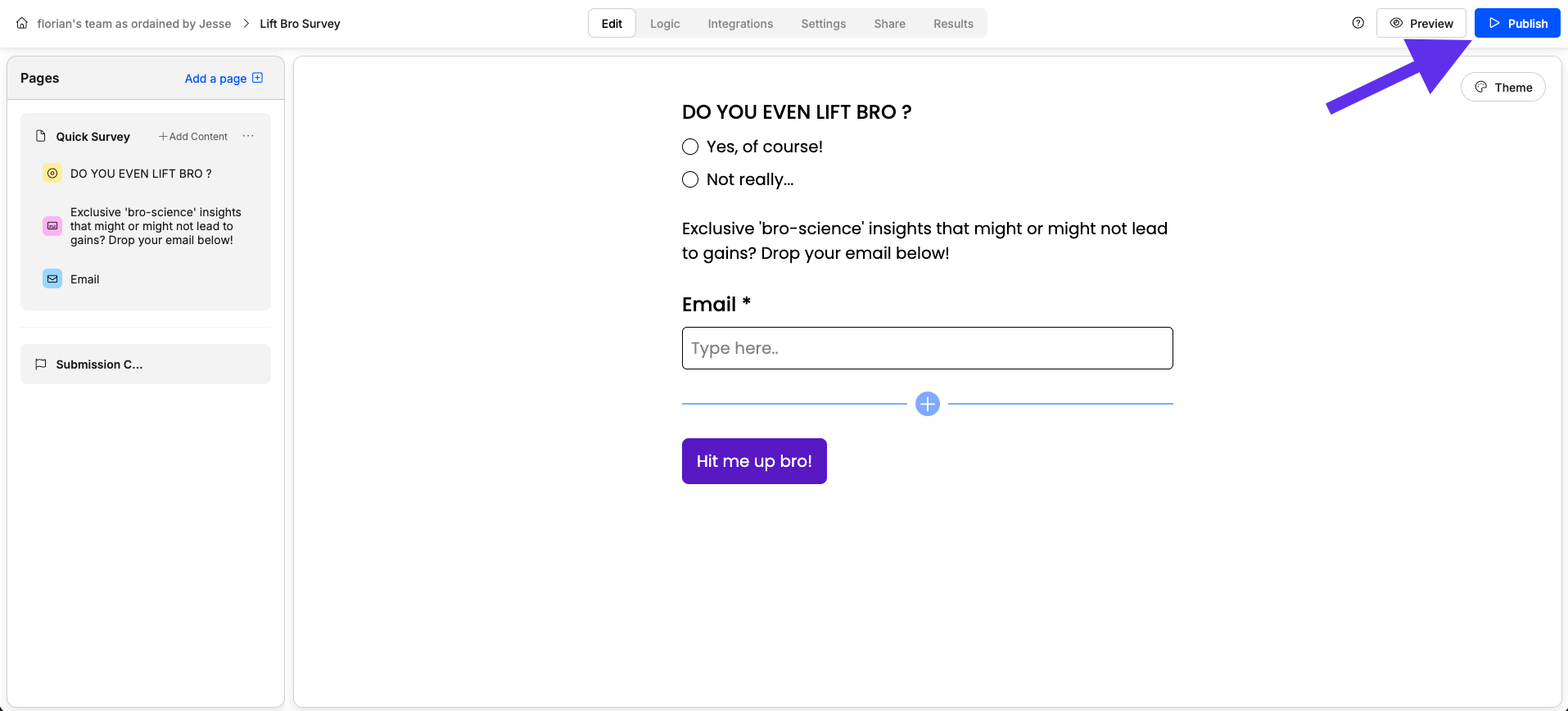
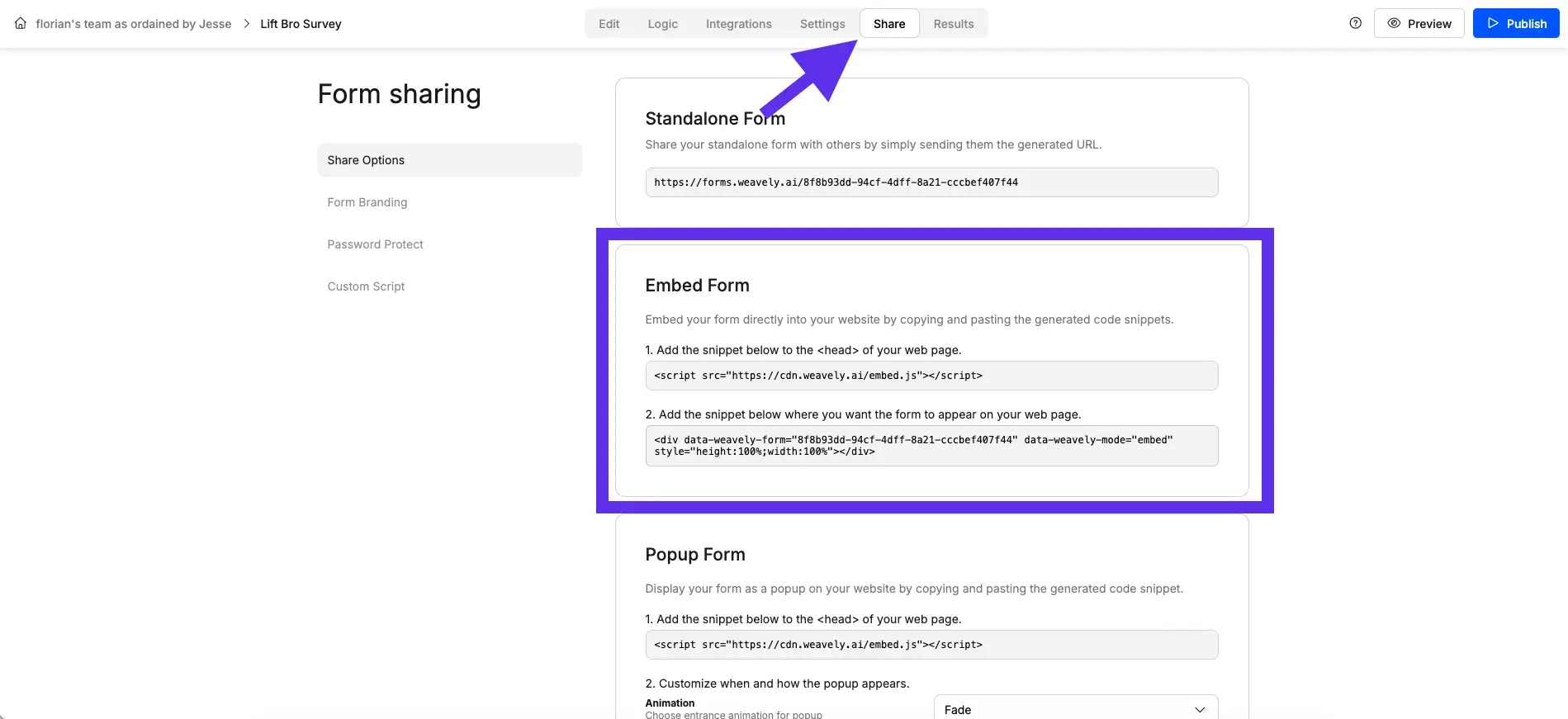
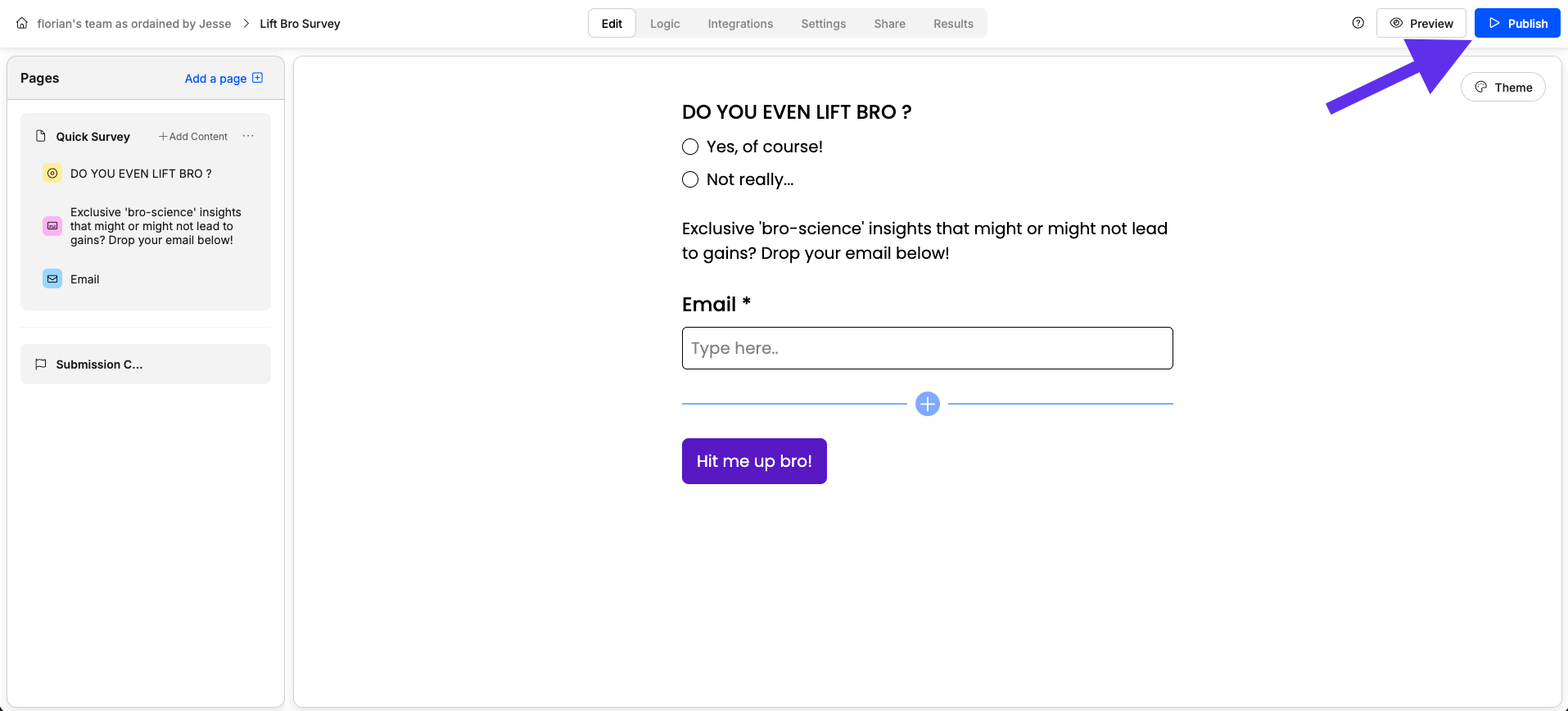
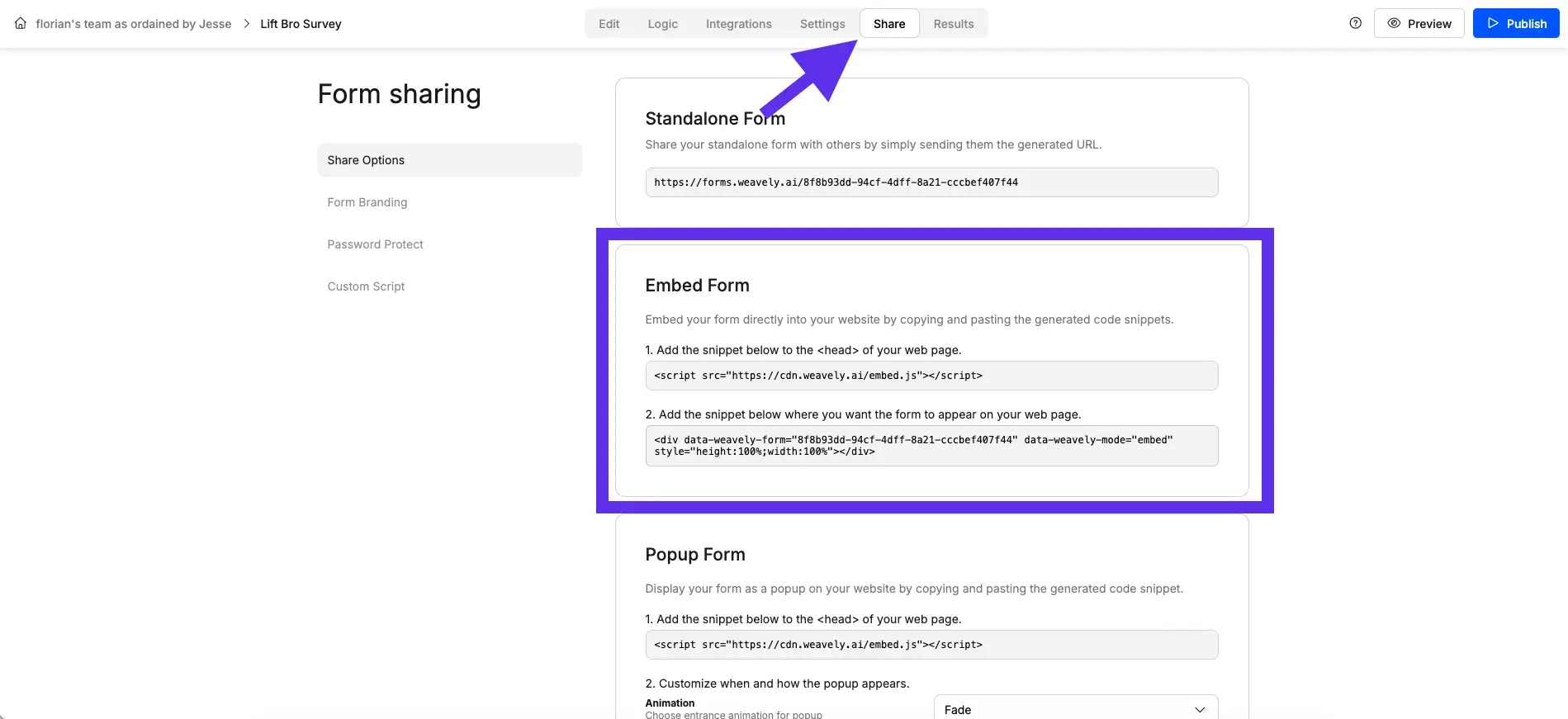
Embed the Code in Figma Sites
In Figma Sites, go to your “Site settings”.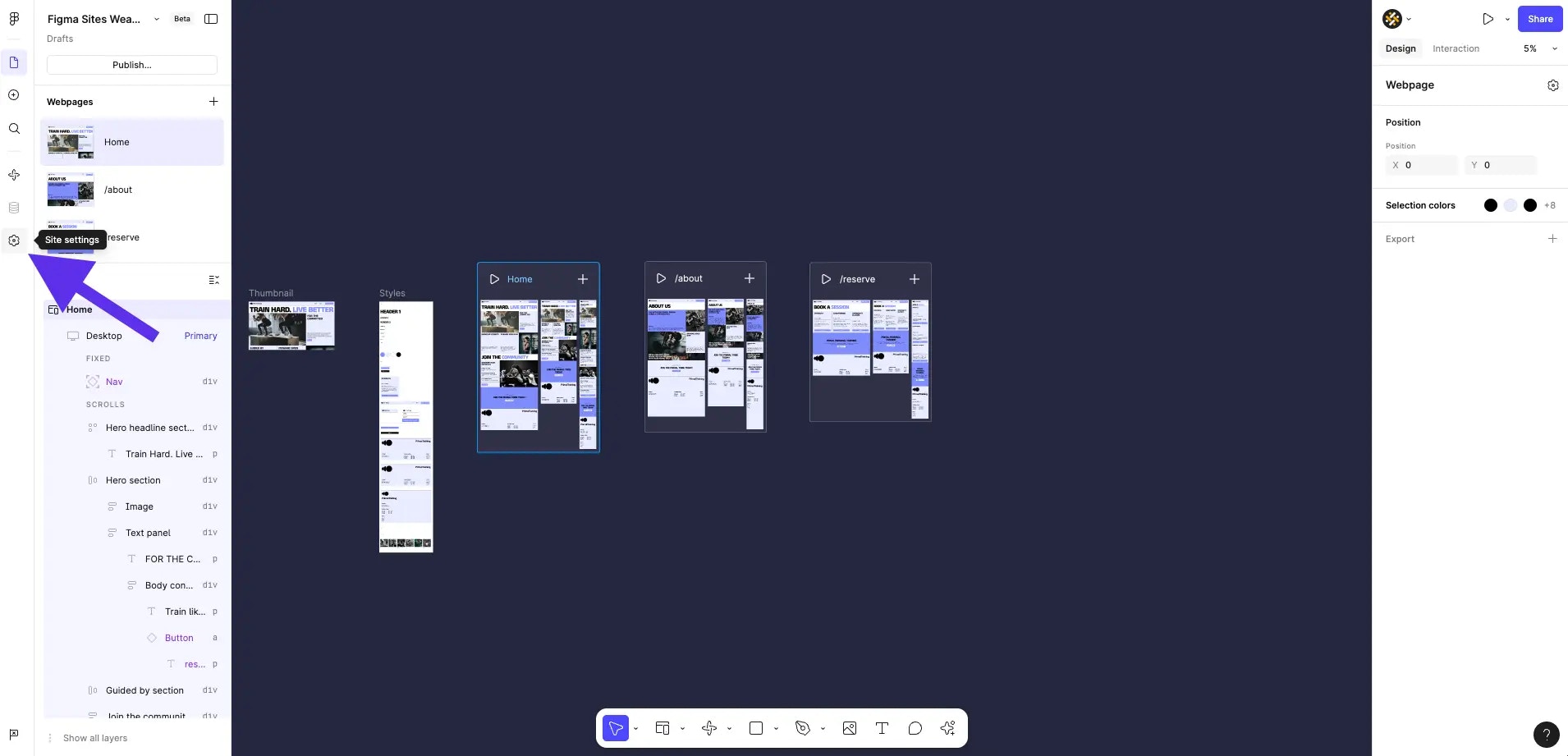

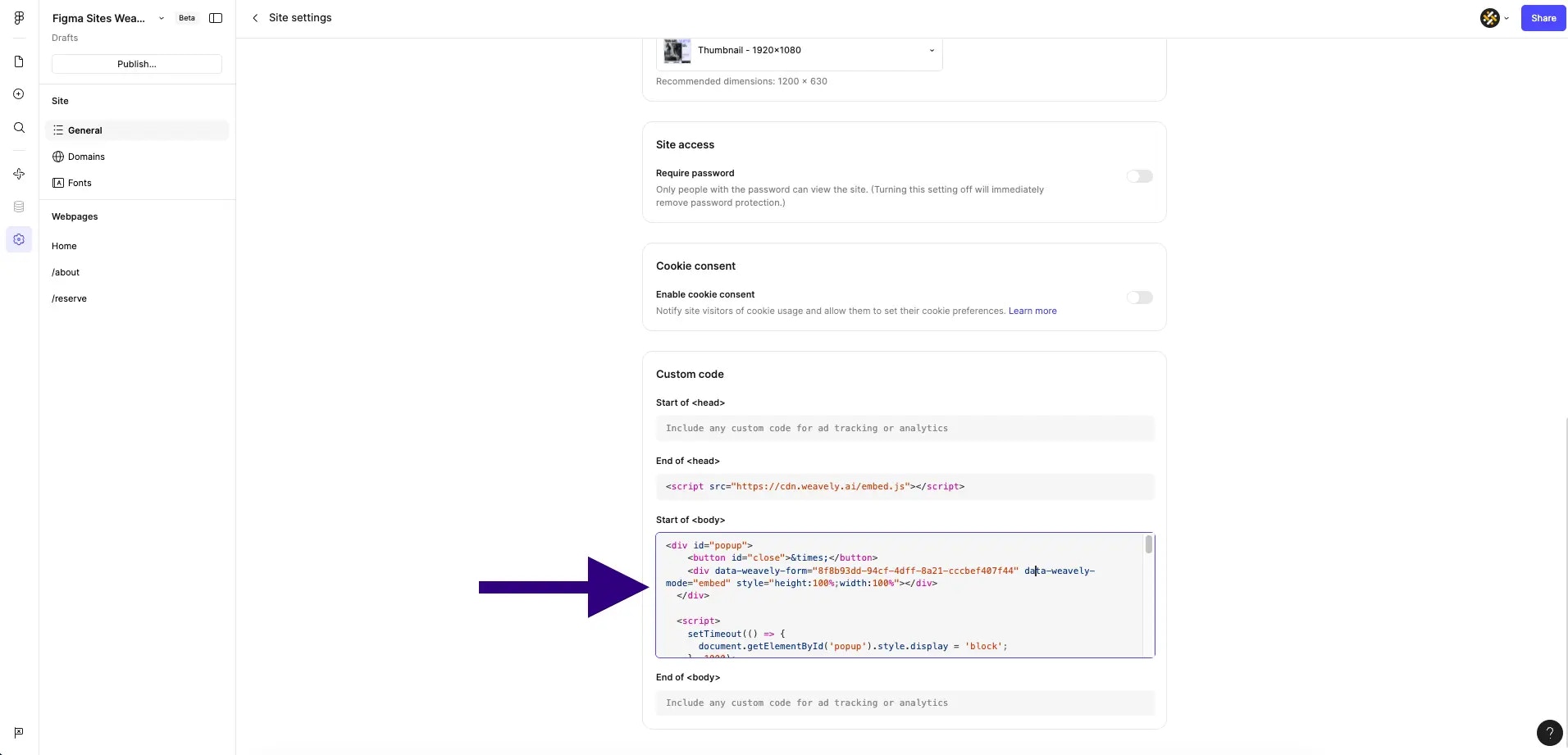
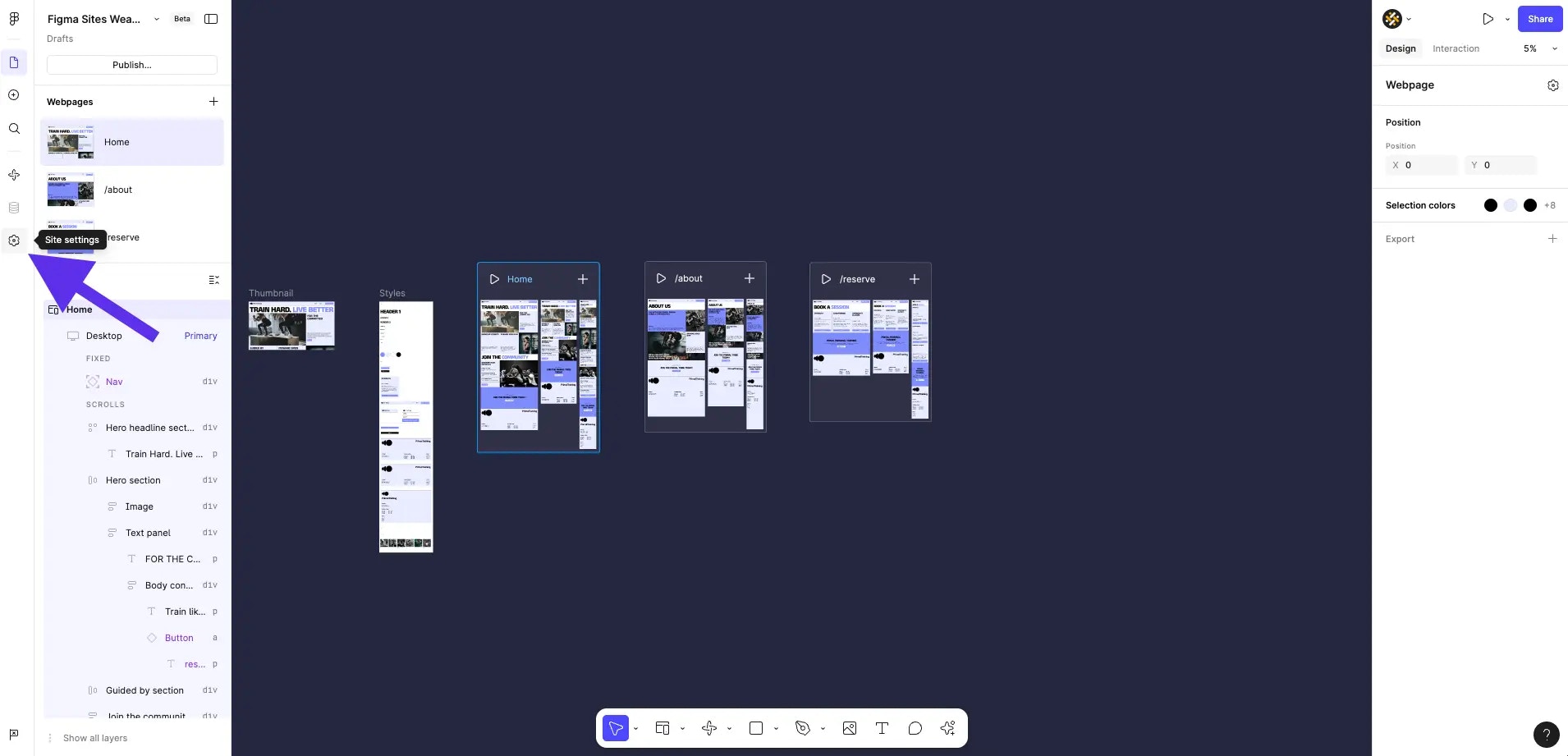

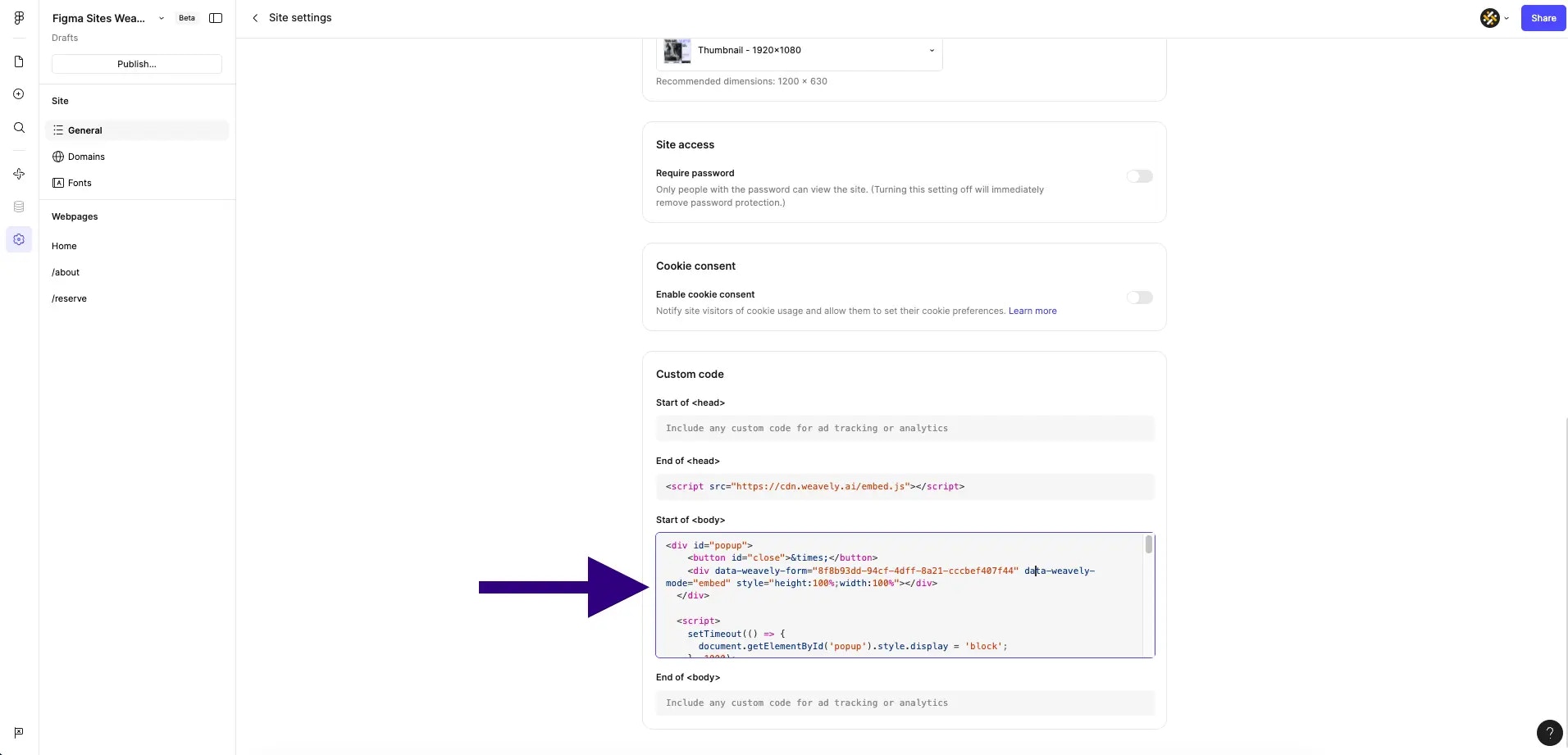
Design-Friendly Integration
You don’t need to modify your actual Figma site design. The popup sits on top of your published site and opens after a short delay (or any custom trigger you define). It can match your site’s color scheme, font, and layout with styling from Weavely (which also supports custom CSS). You can also:- Match the popup form’s colors to your Figma theme
- Trigger the popup on scroll, after inactivity, or on button click
- Set mobile-specific full-screen modes
What Happens with Responses?
All submissions go straight into your Weavely dashboard. From there, you can:- View form results in real time
- Trigger automations via Zapier or Make
- Setup webhooks with our API for custom backends
- Send data to Google Sheets, Airtable, Mailchimp, and more