Weavely makes it easy to define what happens after someone submits your form. Whether you want the form to reset for the next respondent (like in a kiosk setup) or redirect users to a specific URL (such as a thank-you page or your website), you can configure this using Event Triggers in the Logic tab.
This guide walks you through both options.
Reloading the Form After Submission
This is useful for public kiosks, feedback stations, or in-person setups where the form should reset automatically for the next user.Steps:
- Open your form in the editor.
- Navigate to the Logic tab at the top.
- Scroll down to Event Triggers and click + Create Event Trigger.
- In the first dropdown (“When…”), select
Form is submitted. - In the second dropdown (“Then…”), choose
Restart form. - Click Create Event Trigger and Publish.
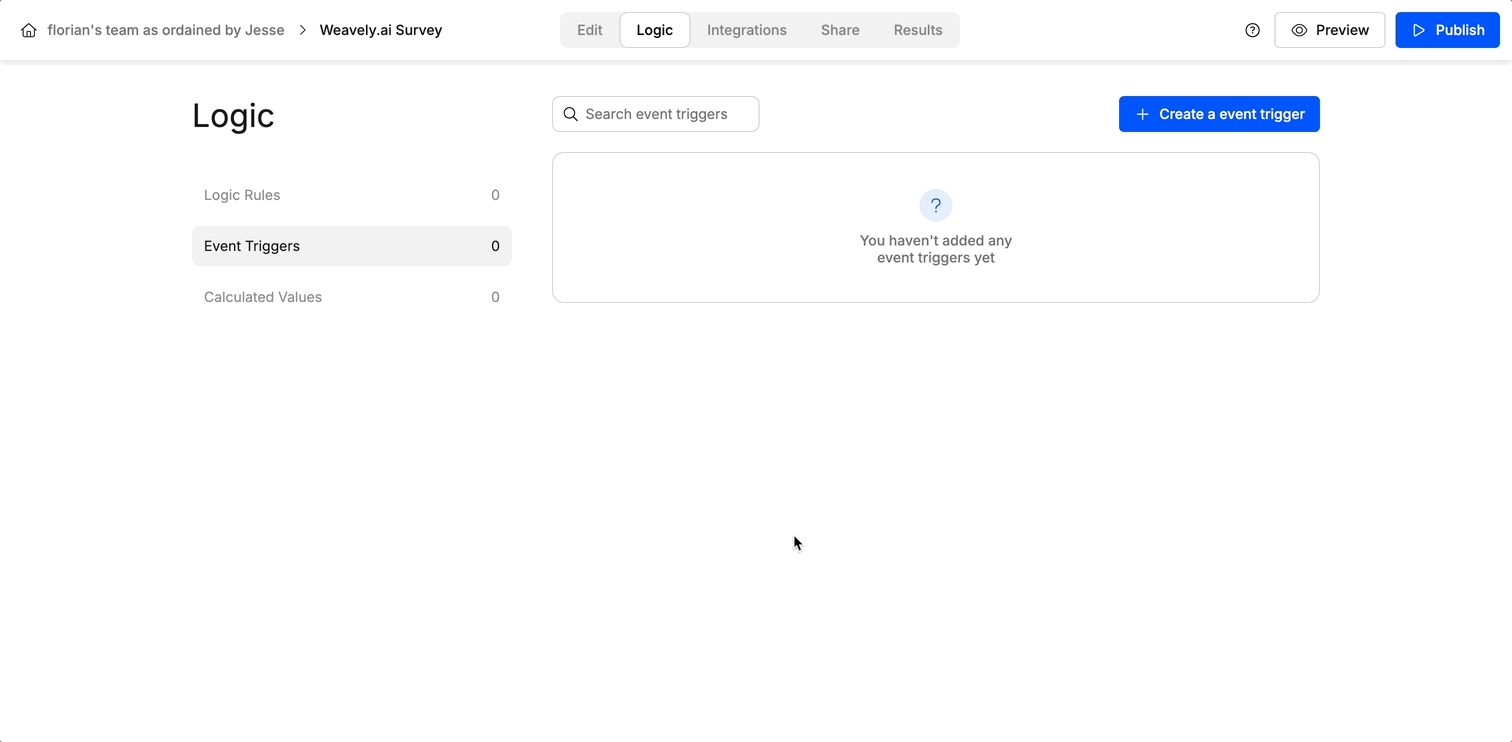
Redirecting to a URL After Submission
You can also send respondents to another page—perfect for thank-you messages, next steps, or even special offers.Steps:
- Head to the Logic tab of your form.
- Under Event Triggers, create a new trigger.
- Set the trigger condition to
Form is submitted. - Choose the action
Open URL. - Enter the destination URL (e.g.
https://yourdomain.com/thank-you). - Select whether the redirect should happen in the same tab or a new one.
- Click Create Event Trigger and Publish.
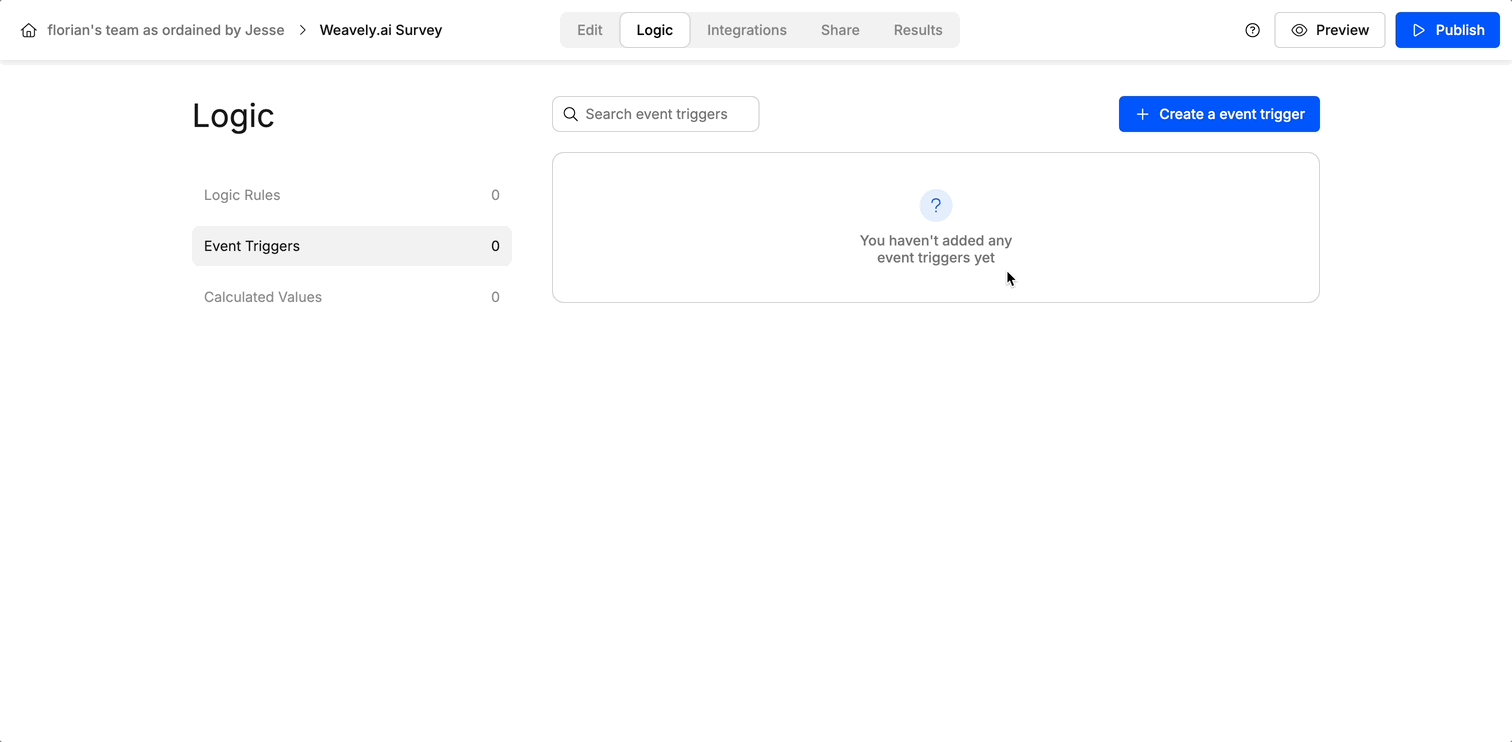
Other Events
Any of the two aforementioned actions can also be triggered whenever:- The form is loaded
- A specific page in the form is shown