Weavely makes it easy to collaborate with others by allowing you to invite team members to your workspace. Whether you’re working on form creation, reviewing responses, or managing integrations—bringing others into your team helps speed up feedback and coordination.
This guide walks you through how to invite someone to your Weavely team, what the invitation flow looks like for them, and how to manage team access once they’ve joined.
Accessing Team Settings
To get started, head to the Settings section in your Weavely dashboard. If you’re currently working in the form editor, you can return to the dashboard by clicking the house icon in the top-left corner. Once back in the dashboard:- Click on Settings in the left-hand menu.
- Select Team Settings.
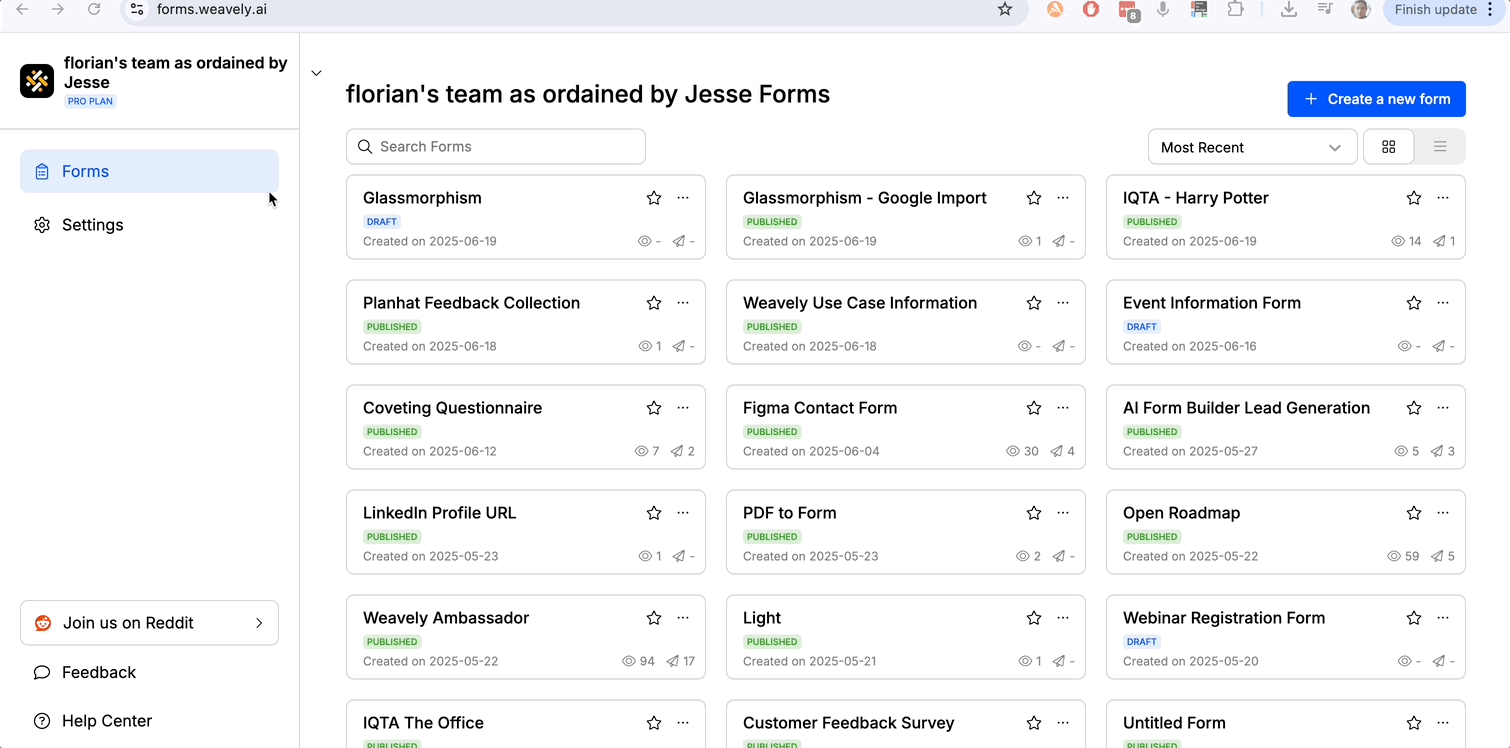
Inviting Someone to Your Team
To invite someone, simply enter their email address in the Team Settings panel and press Invite. An invitation will be sent to that address. The recipient will receive a straightforward email with a link to accept the invite. Once they click it, they’ll be prompted to either sign in or create a new account. It’s important that they complete this step using the same email address the invitation was sent to.Switching Between Teams
After joining, the invited user will land in their own default team, which may initially be empty. To access the shared team:- Click the team name in the top-left corner.
- Select the team they were invited to.
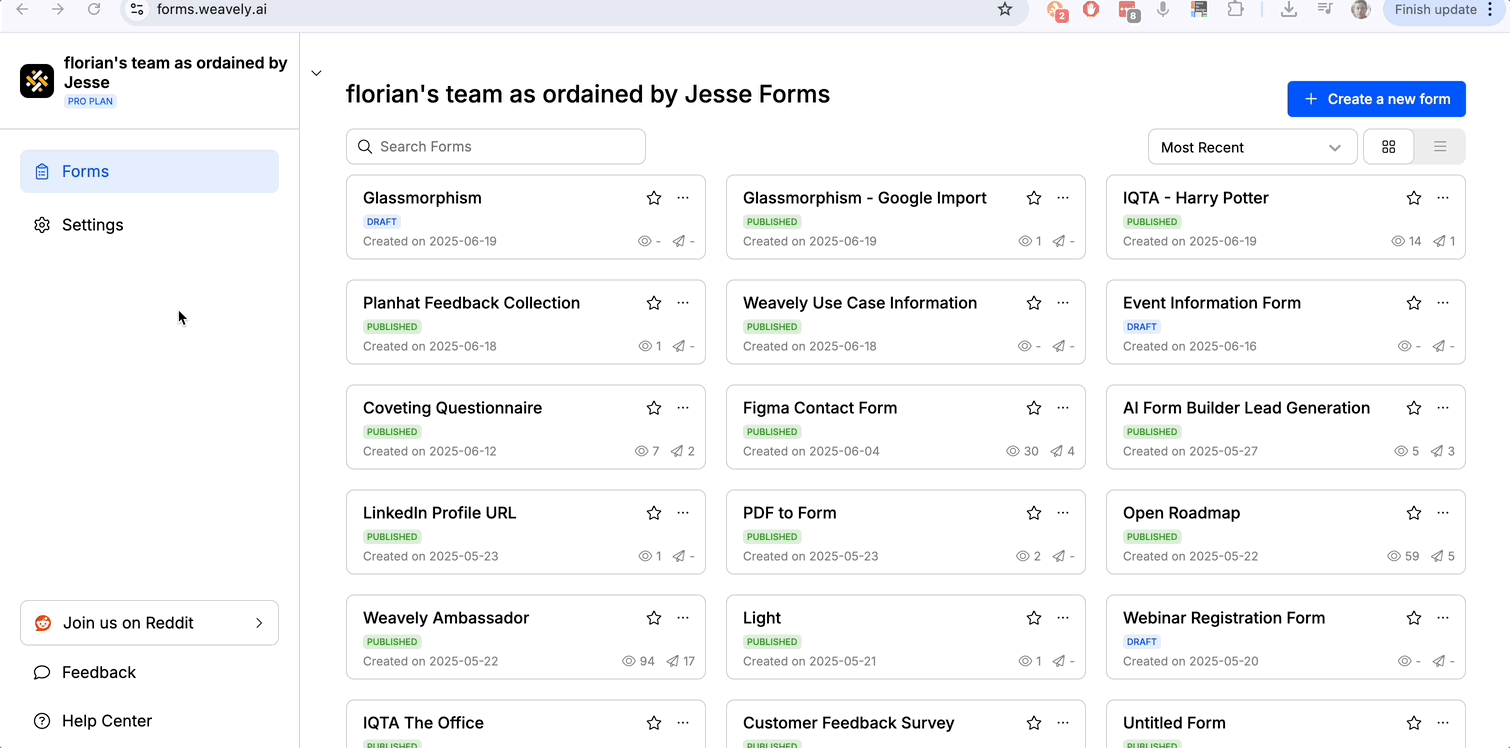
Collaboration Notes
Team members can:- View and analyze form responses
- Edit form content
- Modify styling and logic
- Configure integrations
Managing Team Roles and Access
In the Team Settings, you’ll see a list of all current team members. From here, you can:- Promote a member to Owner
- Remove a member from the team