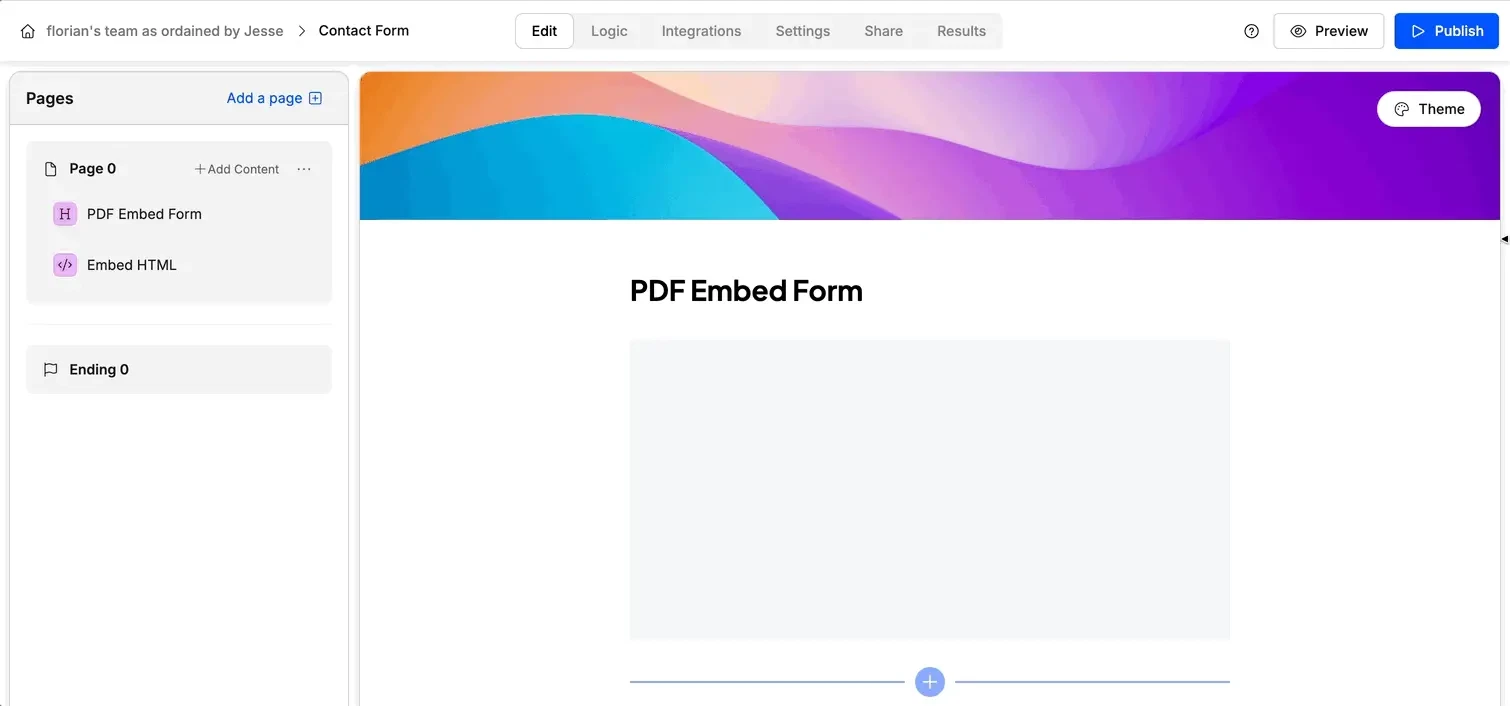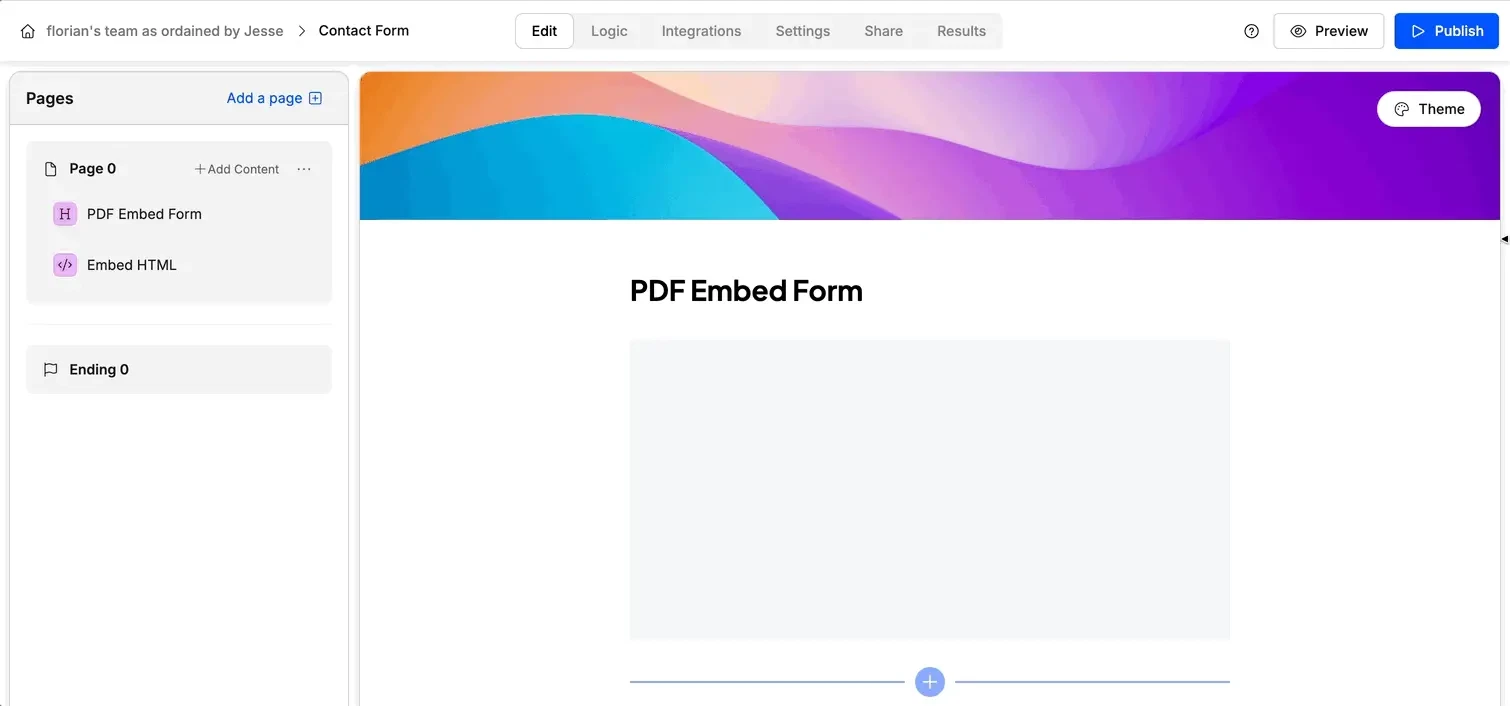Upload the PDF to Google Drive
If you haven’t already, upload your PDF to Google Drive. Open the PDF by double-clicking and select **“Open in new tab” **from the three-dot menu. Within this new tab, click the three-dot menu (it’s weird we know) and choose “Embed item”.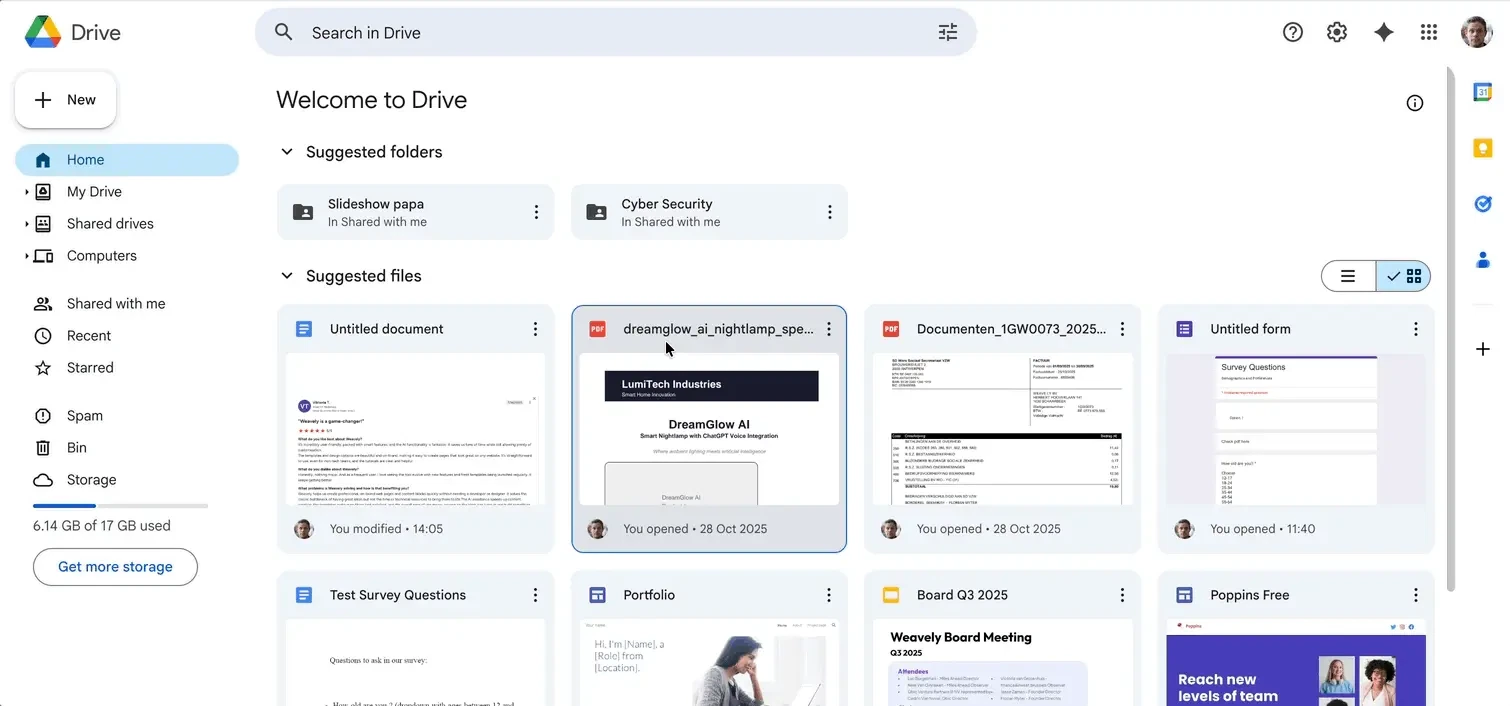
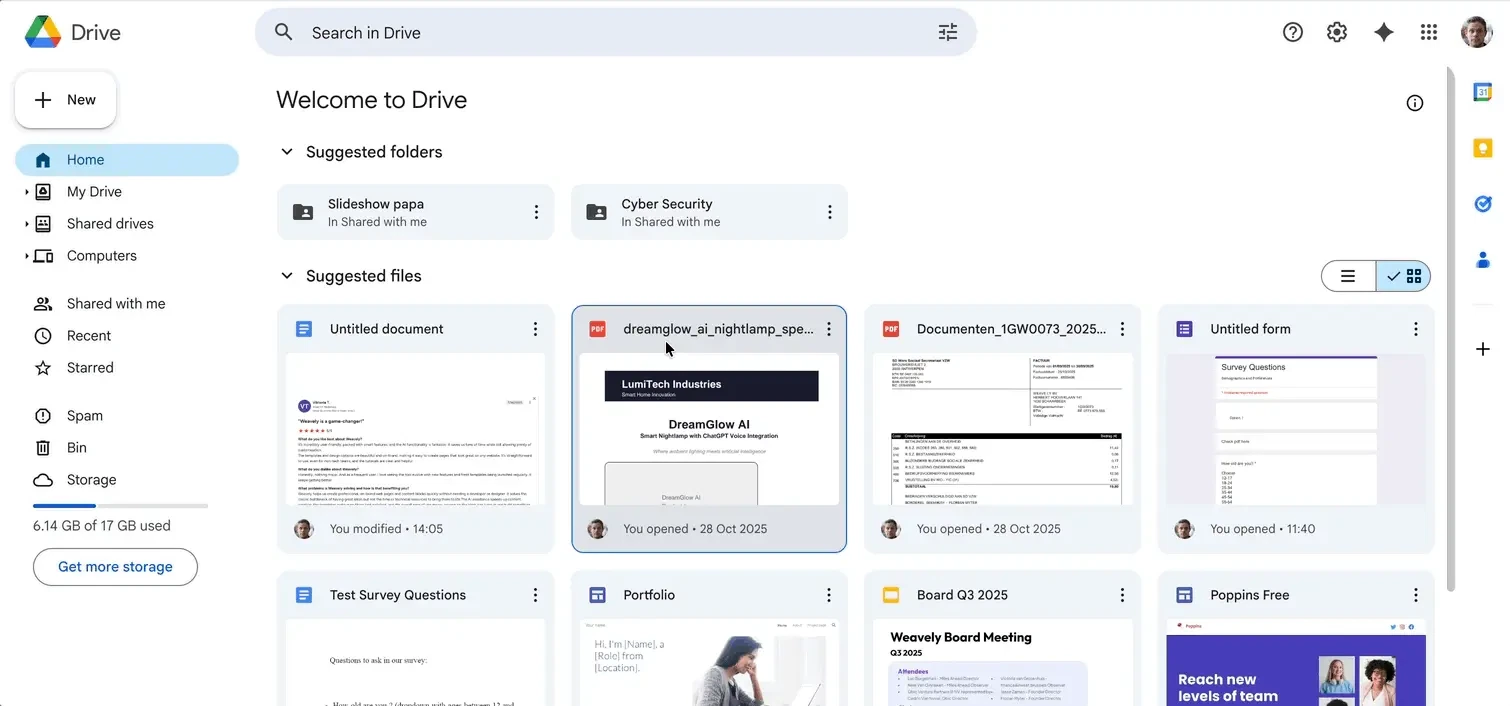
<iframe> code provided by Google, which we’ll use in the next step.Embed in Weavely
In your Weavely form, add an Embed HTML element. Open the element’s settings pane and copy-paste the 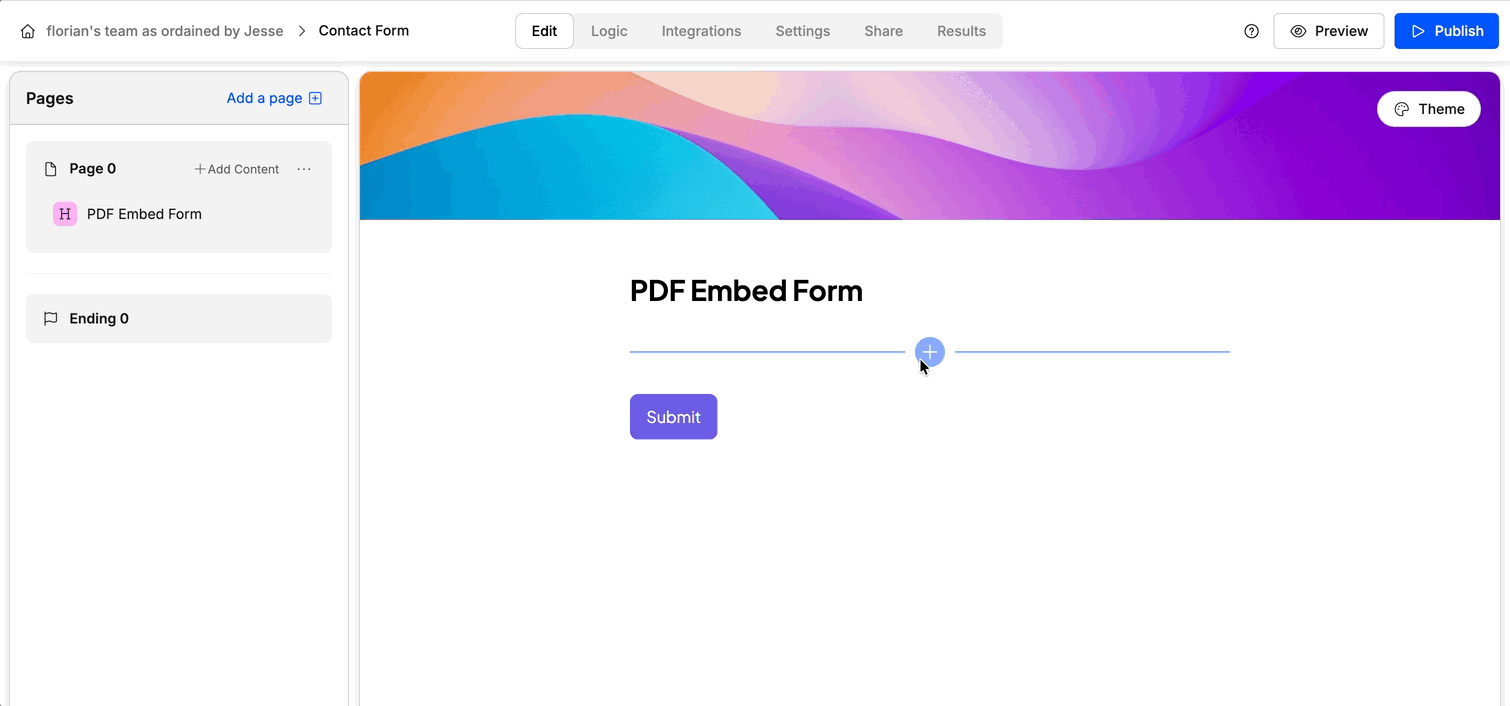
<iframe> code from the first step. Once published, your PDF will appear directly inside the form, and users can preview it without leaving the page. They can also click the pop-out button in the PDF viewer to open it full screen.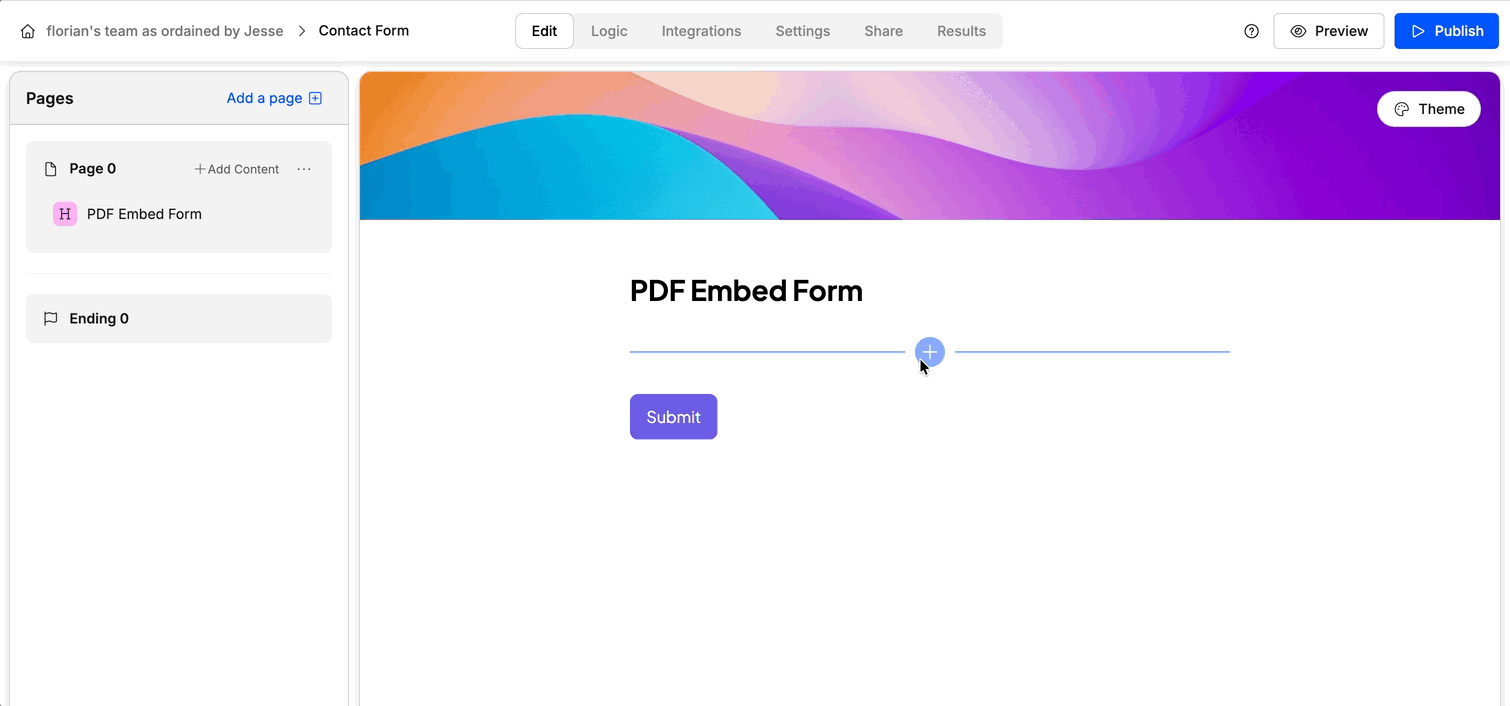
Improve the PDF Display
If the embedded PDF appears too small or scroll-heavy, you can adjust the layout. Go to the Theme Editor in Weavely. Under Advanced Settings, increase the Form Width to give the PDF more space and add the following Custom CSS to adjust the aspect ratio: