Generate a Quiz with AI
To get started, head to Weavely.ai and enter a prompt describing the quiz you need. For example:
“I need a quiz on European geography. Make it single page and just ask 4 questions.”Weavely will automatically generate a basic quiz using AI, including multiple-choice and open-ended questions. You can customize the questions and look of the quiz from within the Weavely Editor. You can:
- Add, delete, or modify questions.
- Change the visual theme of your quiz (colors, fonts, layout).
-
Use drag-and-drop or AI styling to match your brand.
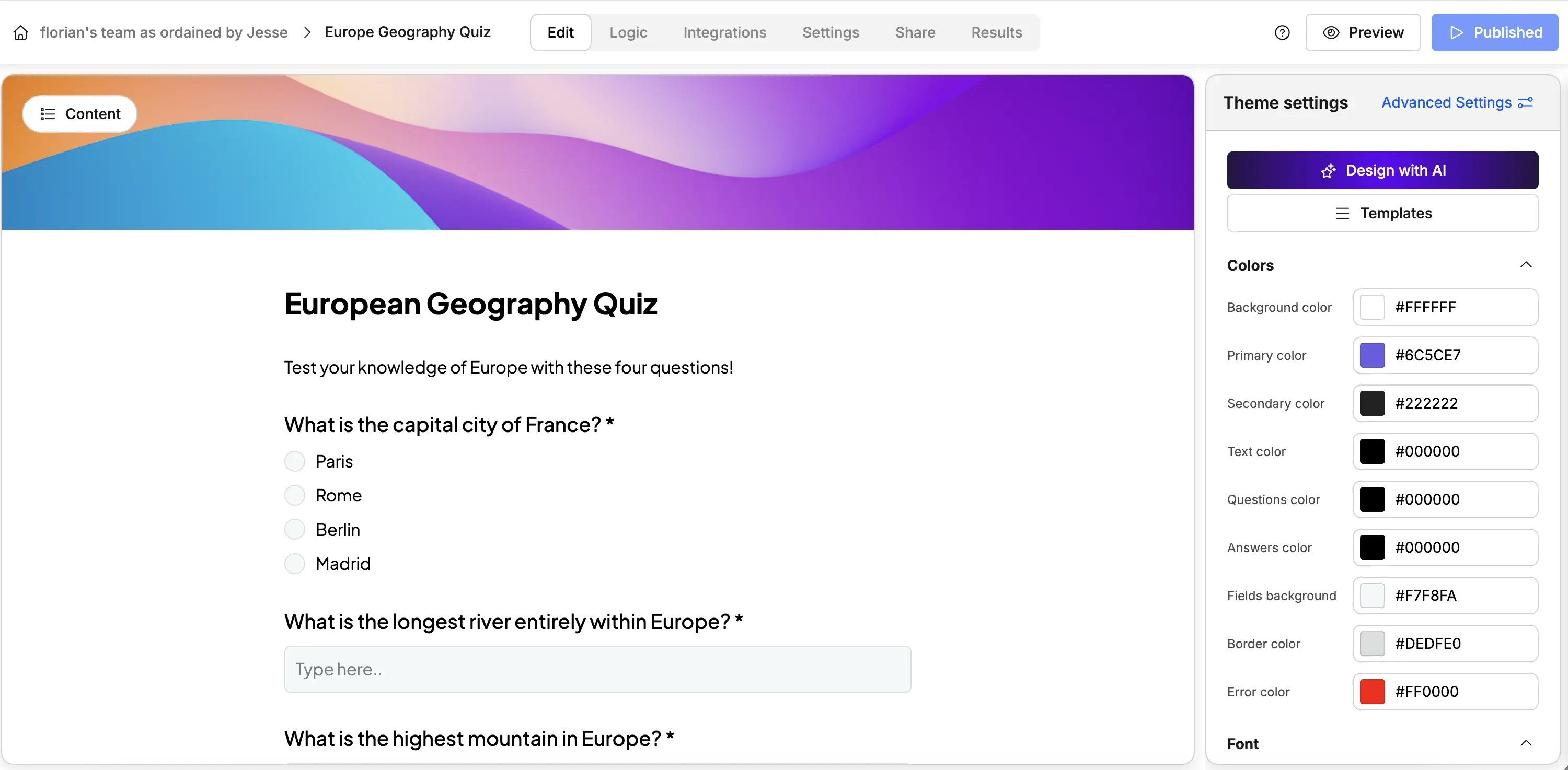
Enable Quiz Mode
Next you’ll need to finalize the settings of your quiz. First, go to the Settings tab and enable quiz mode.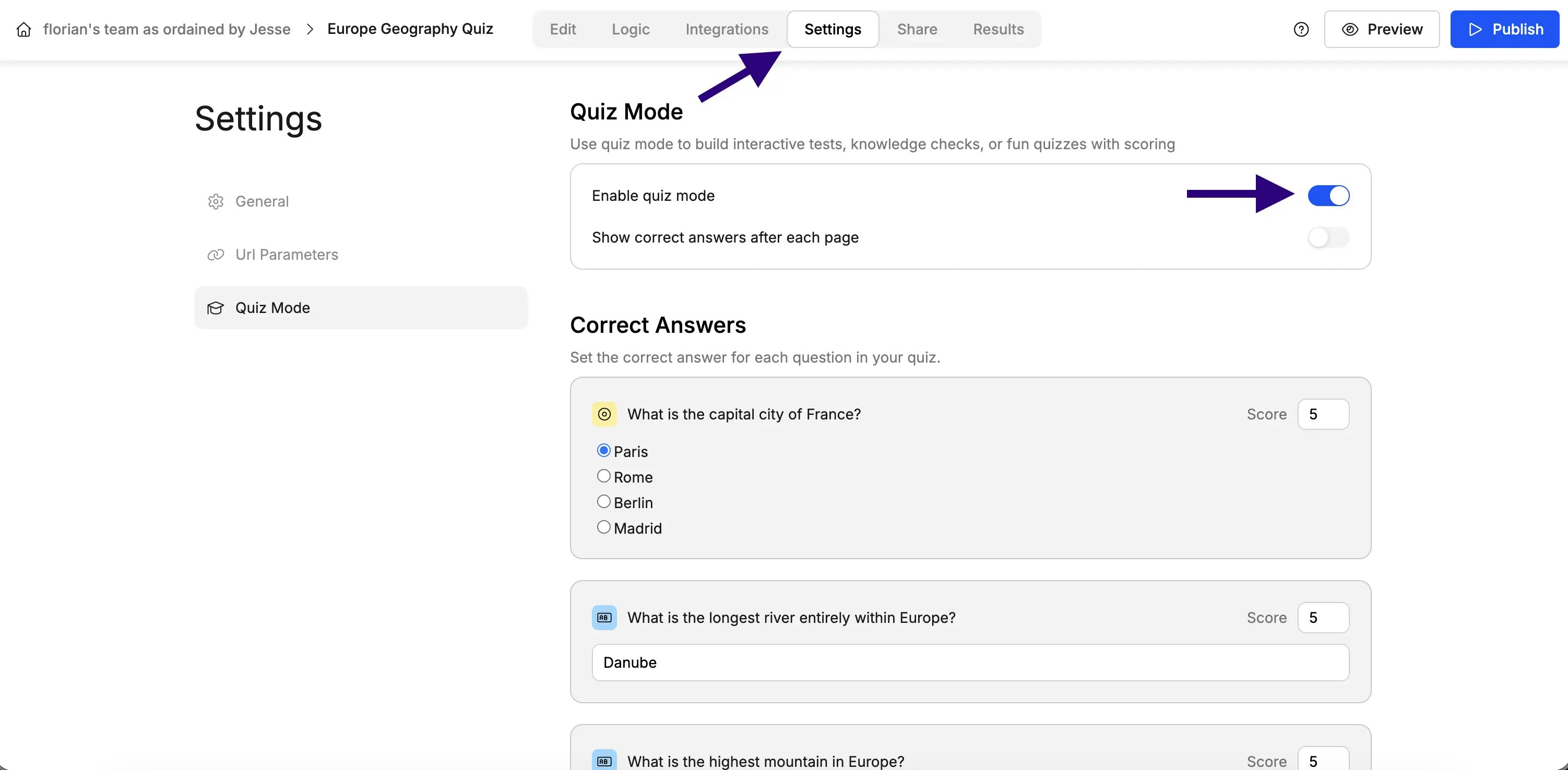
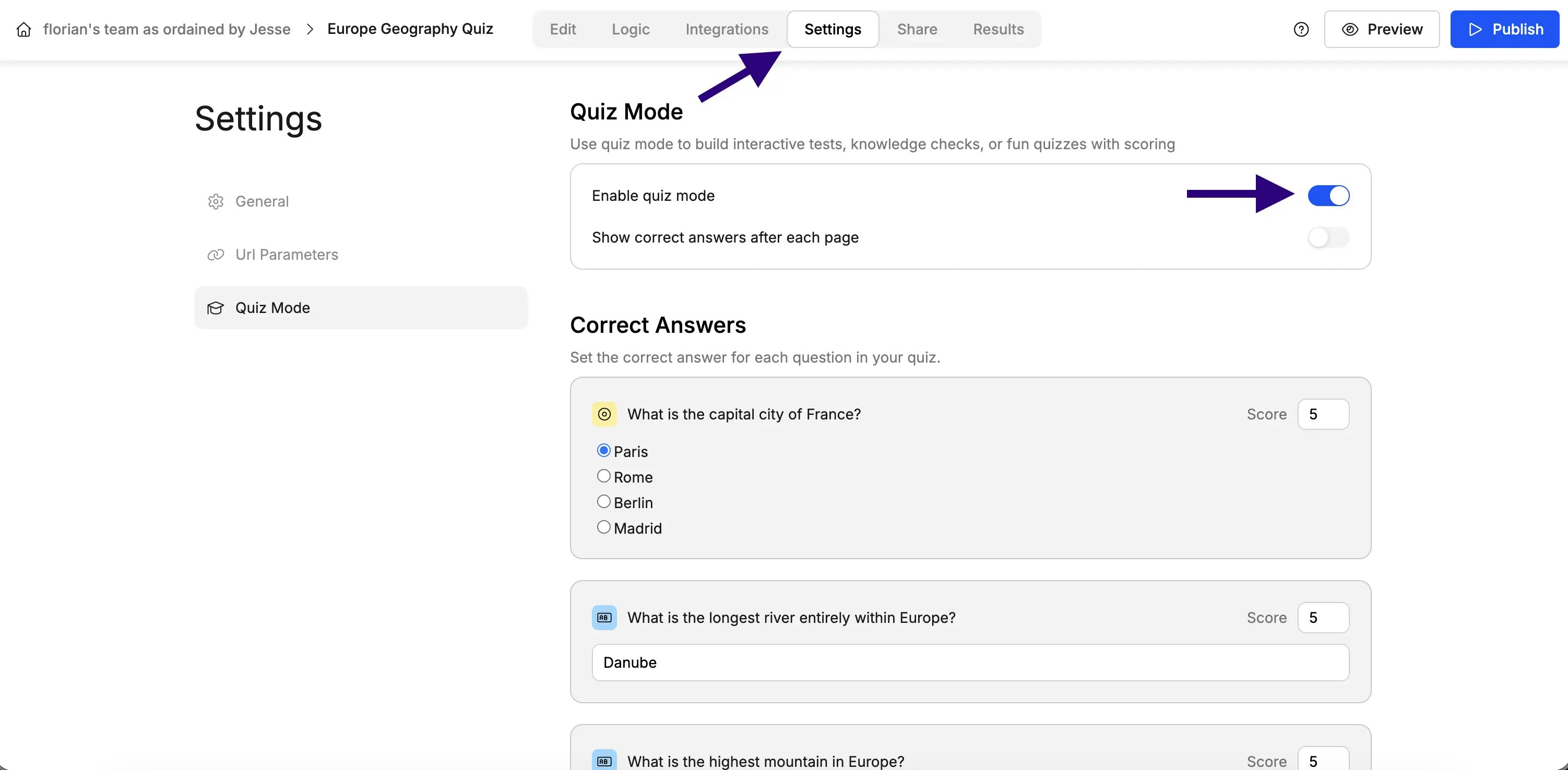
Collect and View Results
The results tab will contain all individual responses given by your respondents as well as their scores and number of correct answers. Furthermore, you can also set up integrations with third-party tools to automatically transfer your data. Read our Google Sheets integration tutorial as an example.
Publish and Share
When you’re ready, hit Publish and share your quiz as:
- A standalone form (hosted on Weavely)
- An embedded quiz on your site
- A popup form on landing pages
💡 Tip 1: Dynamically Show Quiz Scores
You can show the respondents their scores (for example on the ending screen) using Weavely’s variable system. Concretely, any textual component in Weavely (e.g. a paragraph or a heading) can show variables. By typing ”@” you’re given a dropdown menu with variables to choose from.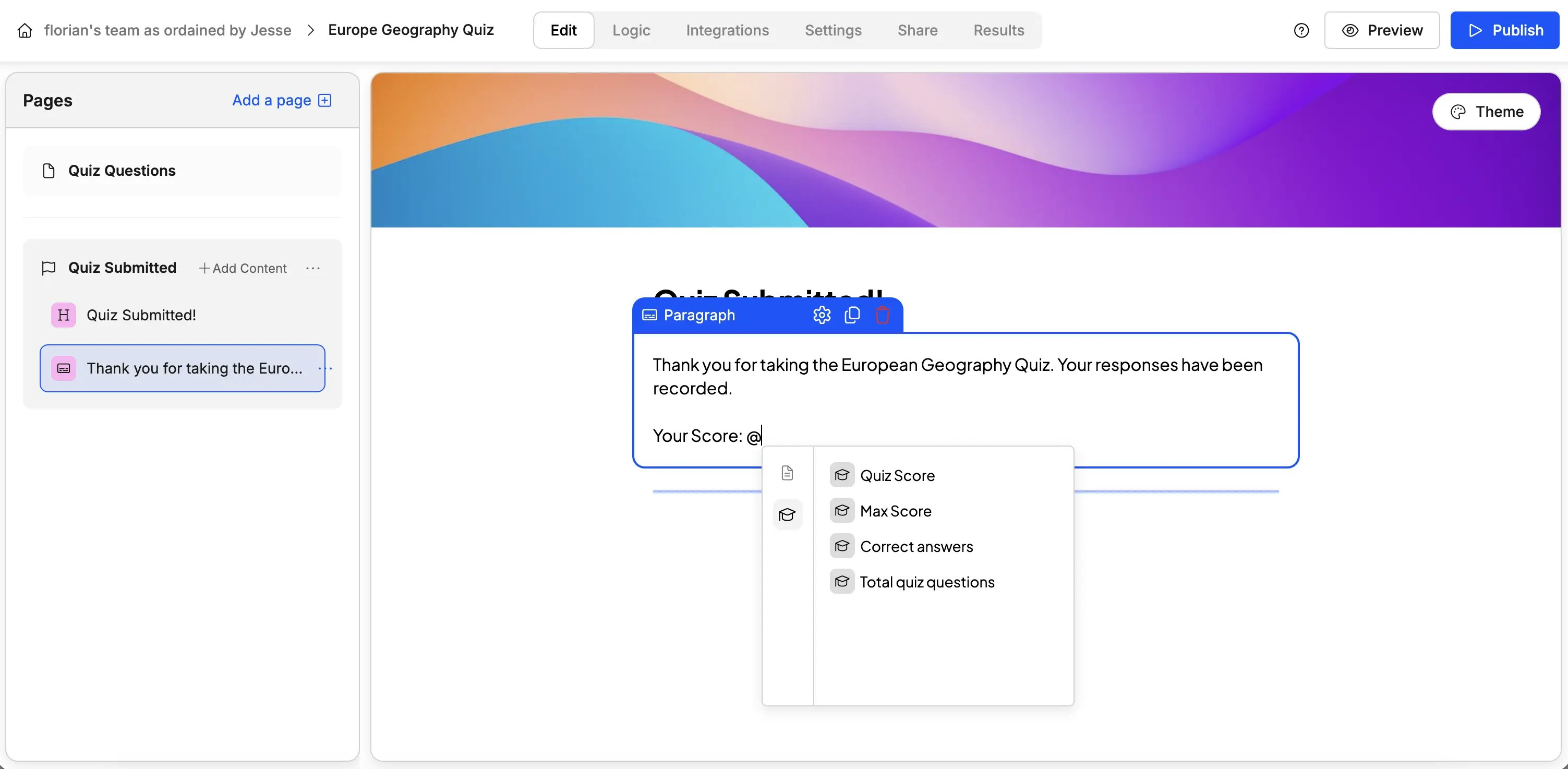
💡 Tip 2: Show Immediate Feedback
Do you want respondents to see if their answers were correct _after each page? _In Settings, enable Show correct answers after each page. This is especially useful for learning assessments or interactive quizzes.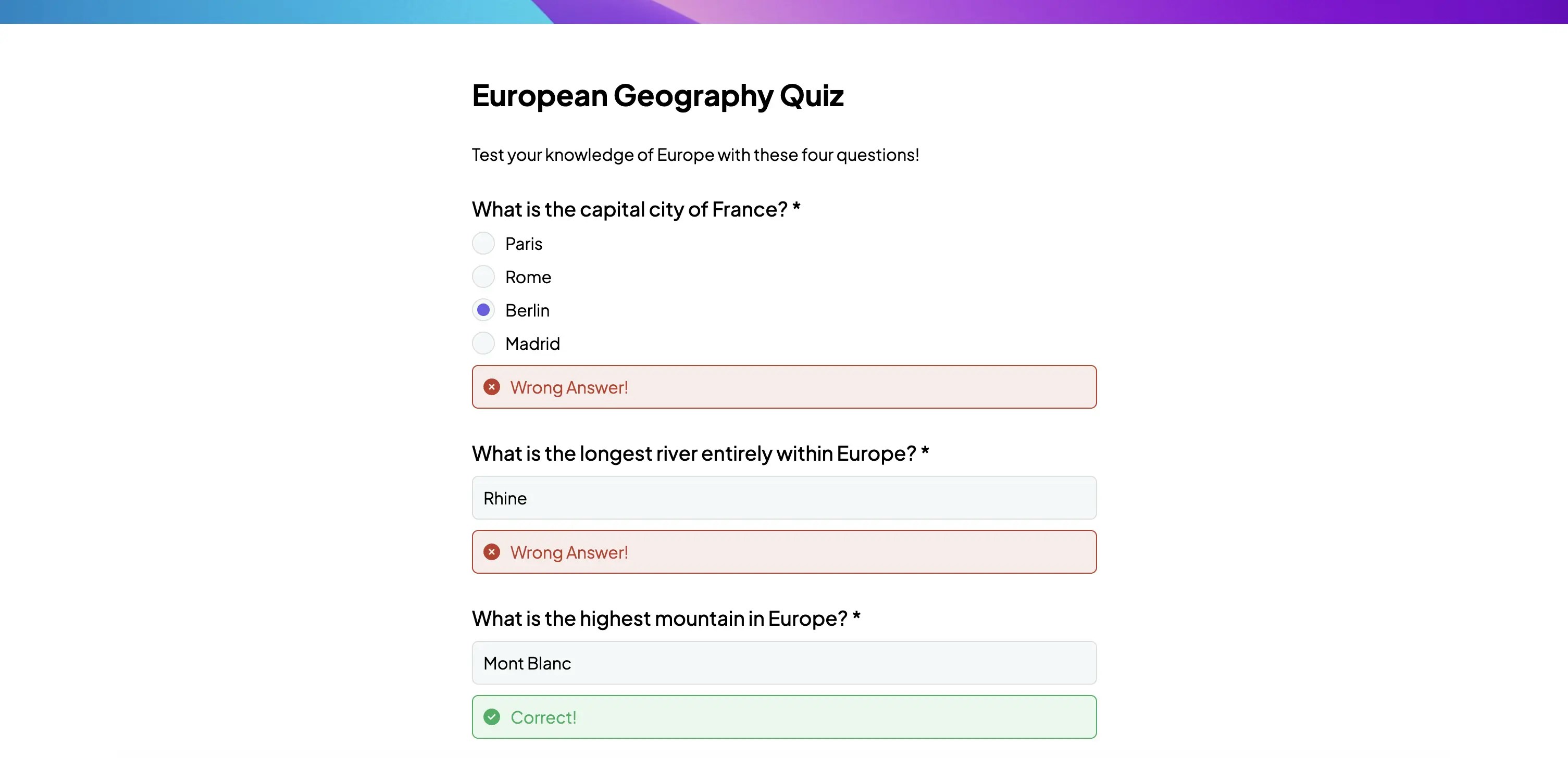
Example Use Cases
Typical use cases for our interactive quizzes include the following:- Education and e-learning assessments
- Internal knowledge checks
- Trivia and gamified marketing content