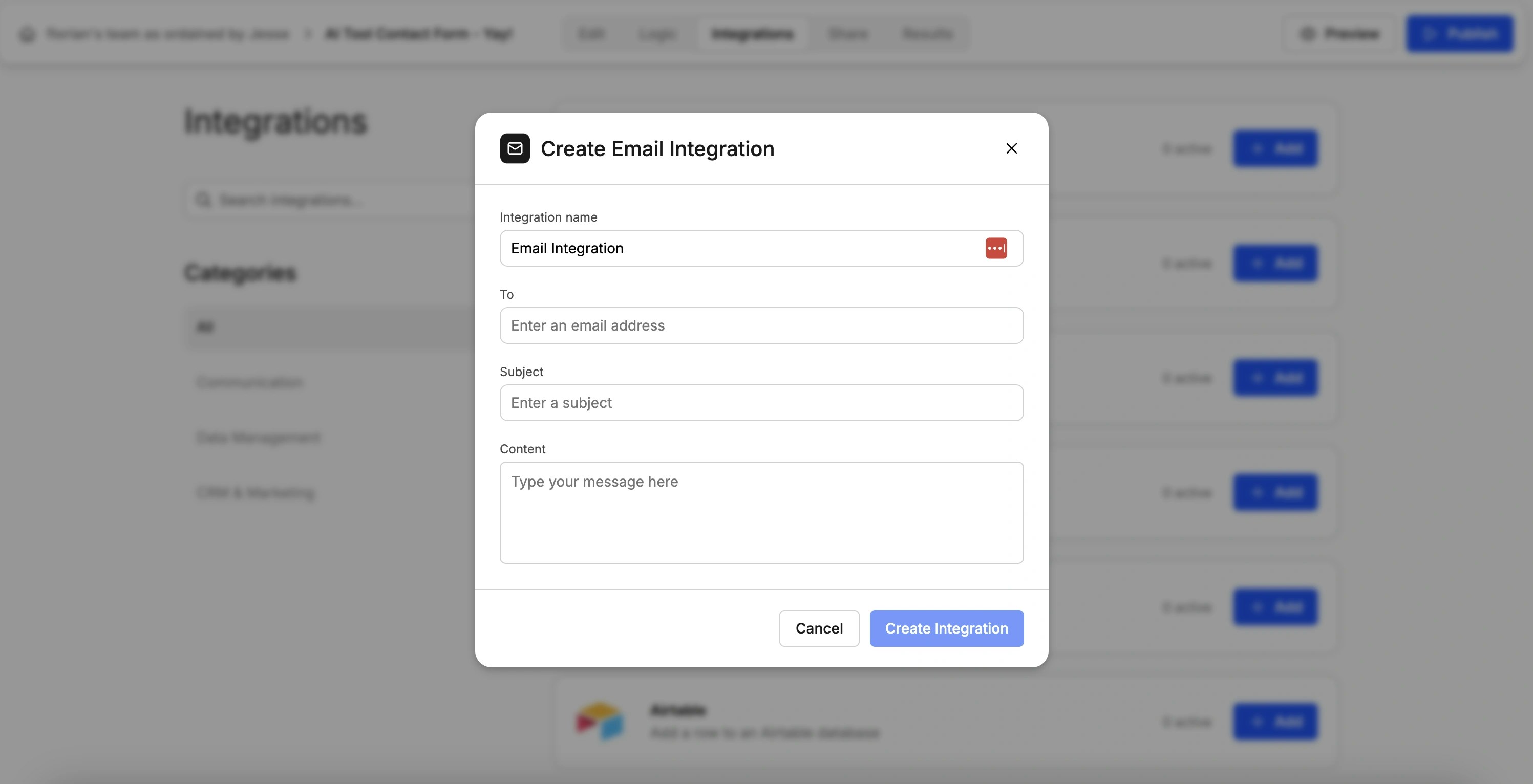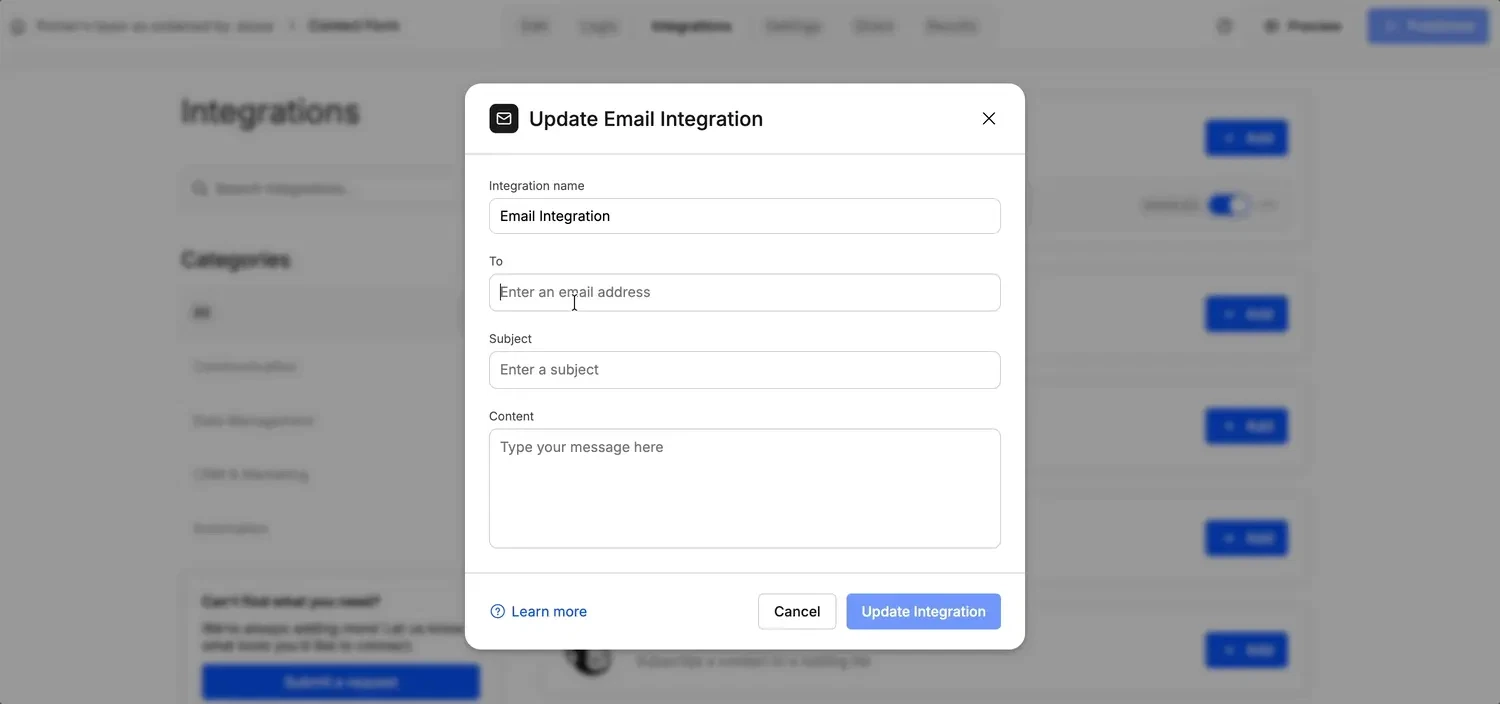With Weavely’s Email Notifications integration, you can trigger emails instantly, personalize their content using answers from the form, and include dynamic info like submission timestamps or scores.
Step 1: Turn on the Email Integration
Within your form’s editor, navigate to the Integrations tab and press +Add in the Email card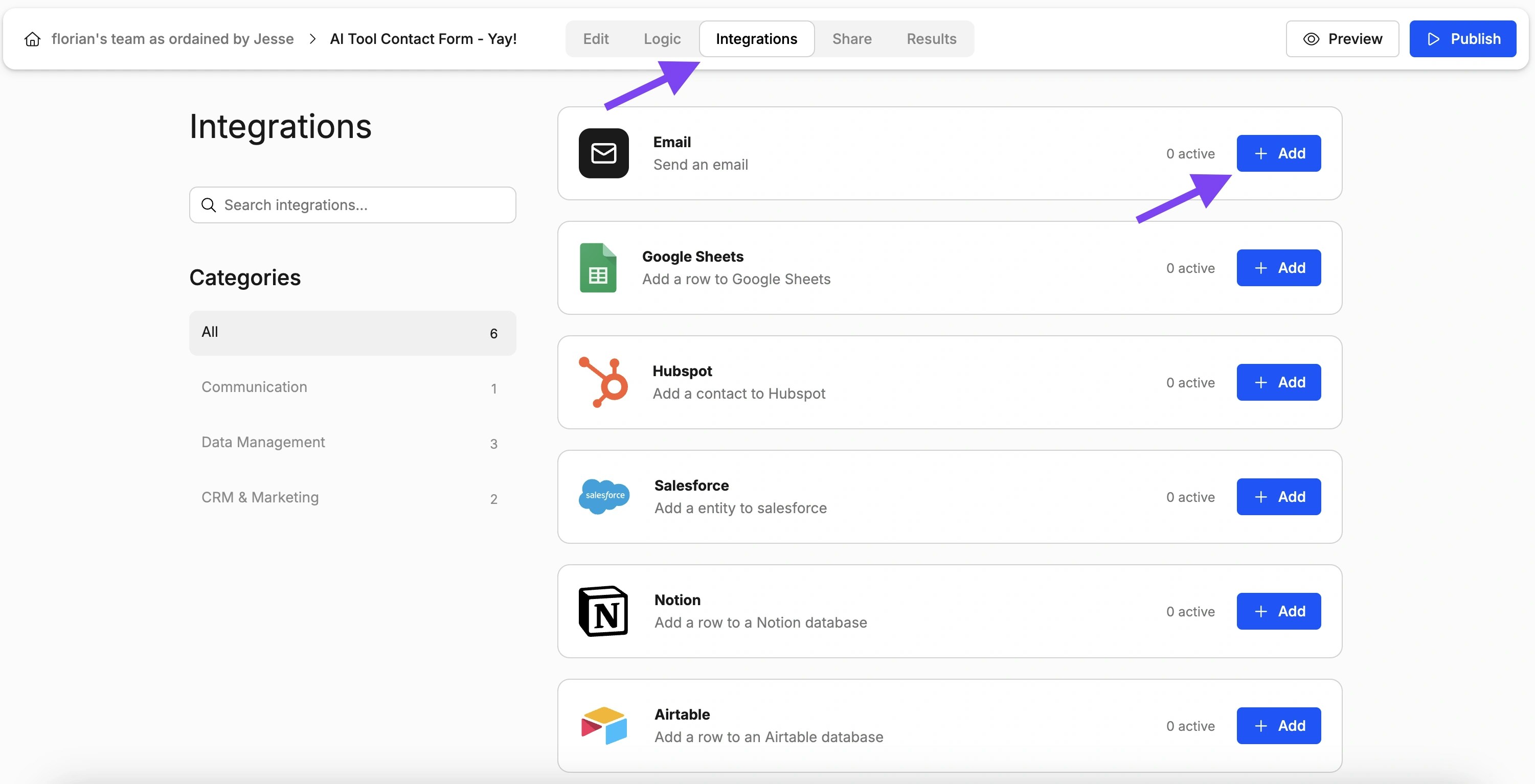
Step 2: Setting the Email’s Content
You can configure three elements of an email notification:- To: the recipient of your email notification (at the time of writing this can only be a single email address).
- Subject: the subject of the email.
- Content: the email notification’s actual content.