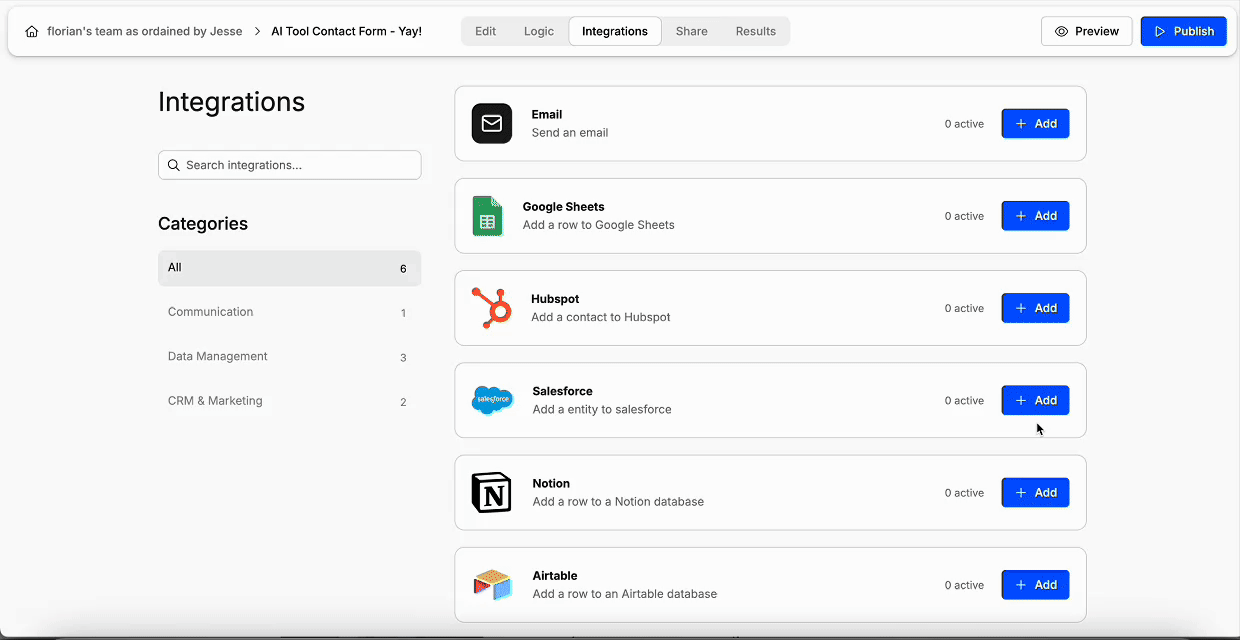Step 1: Open the Integrations Tab
With the editor open, navigate to the Integrations tab and select the Salesforce integration as shown below.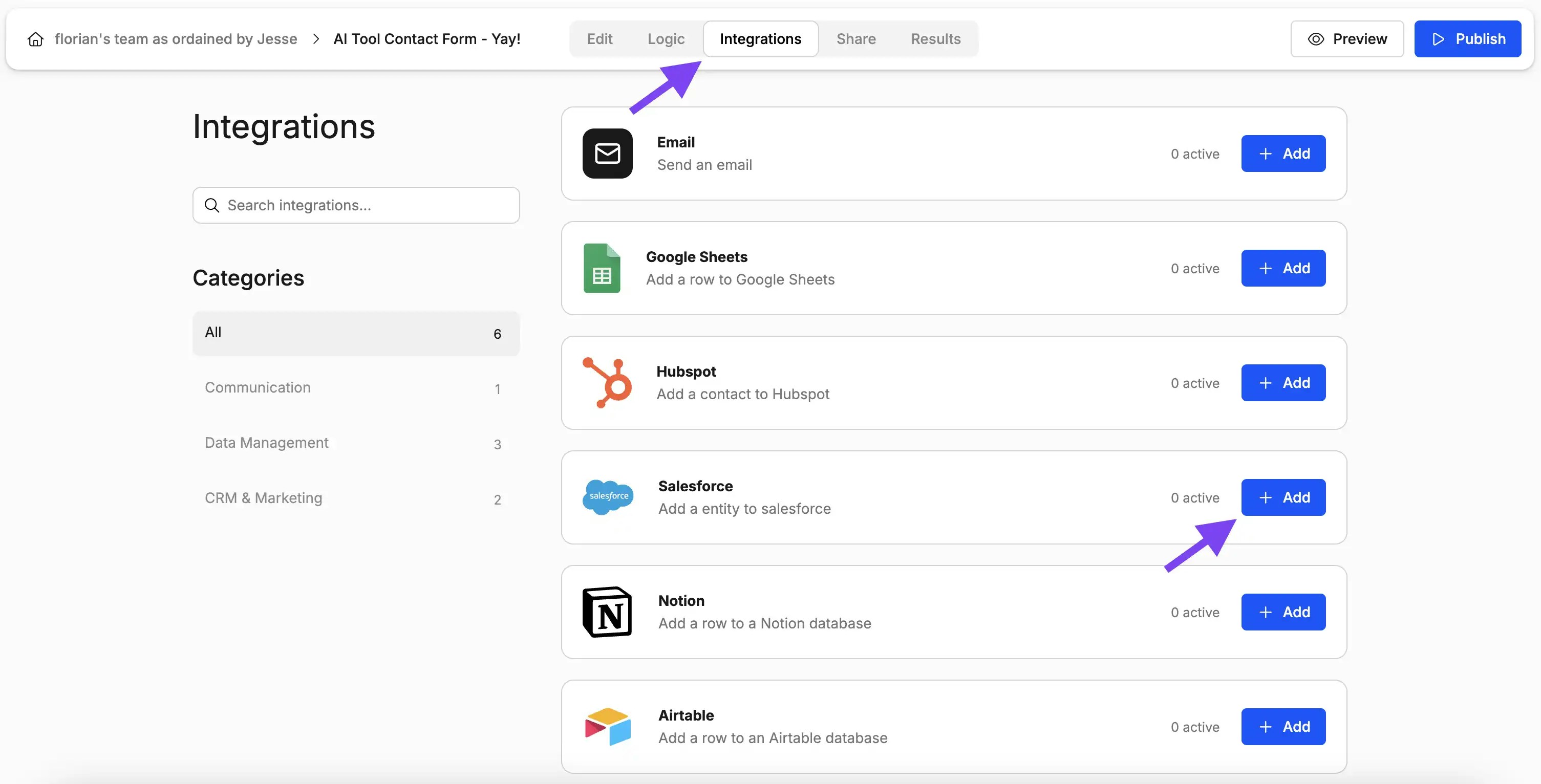
Step 2: Link Your Salesforce Account
Is this the first time you set up a Salesforce integration? Then Weavely will first guide you through the steps to connect your Salesforce account to Weavely. Just press “Connect to Salesforce” to get started.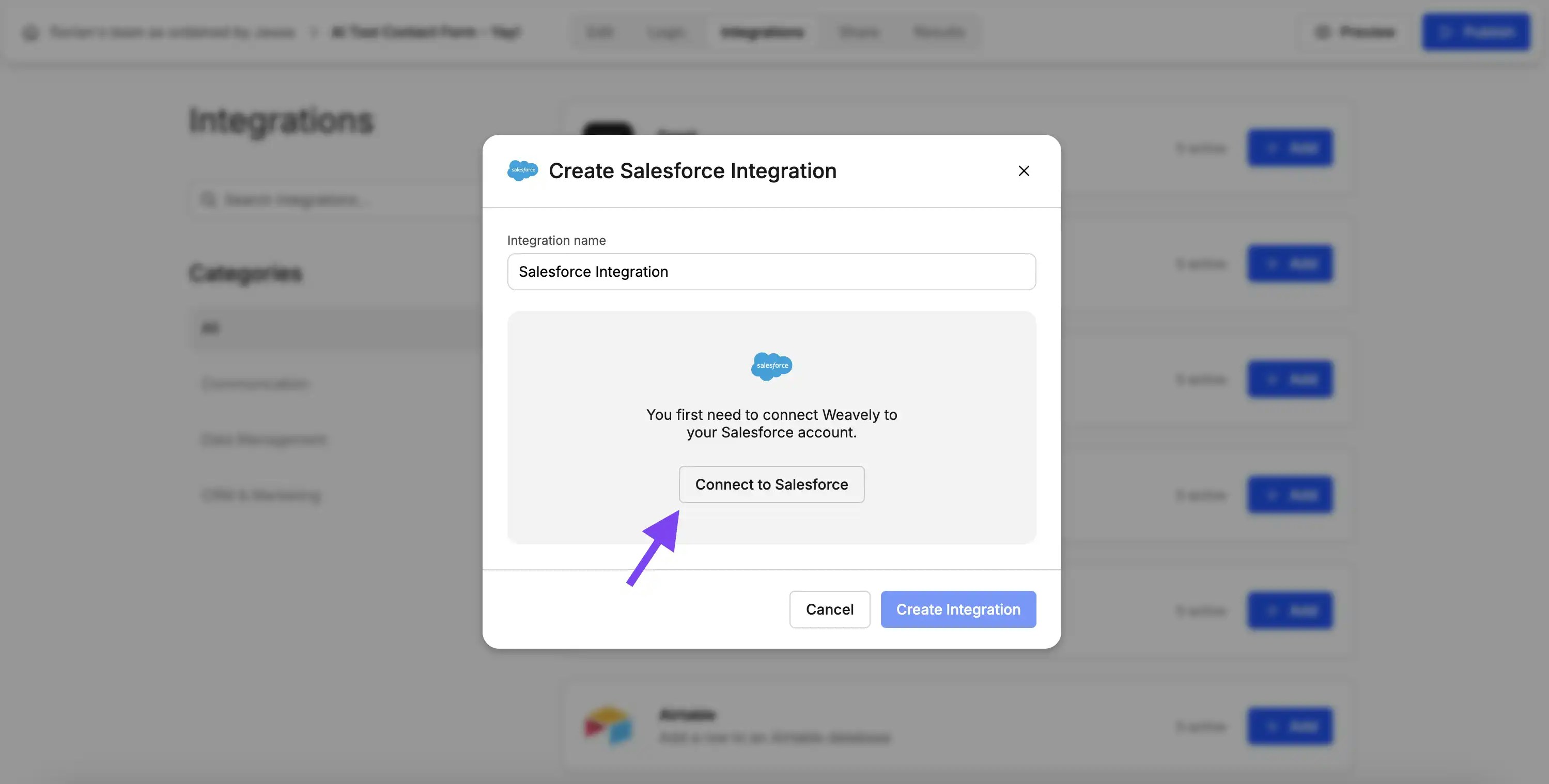
Step 3: Map Form Fields to Object Properties
Once you’ve connected your Salesforce account you’ll be able to set up the integration for your form. In a first step you’ll need to select which Salesforce object you want to create upon form submission. In a second step you can specify how fields of your form correspond to properties of your Salesforce object. The gif below showcases both these steps.