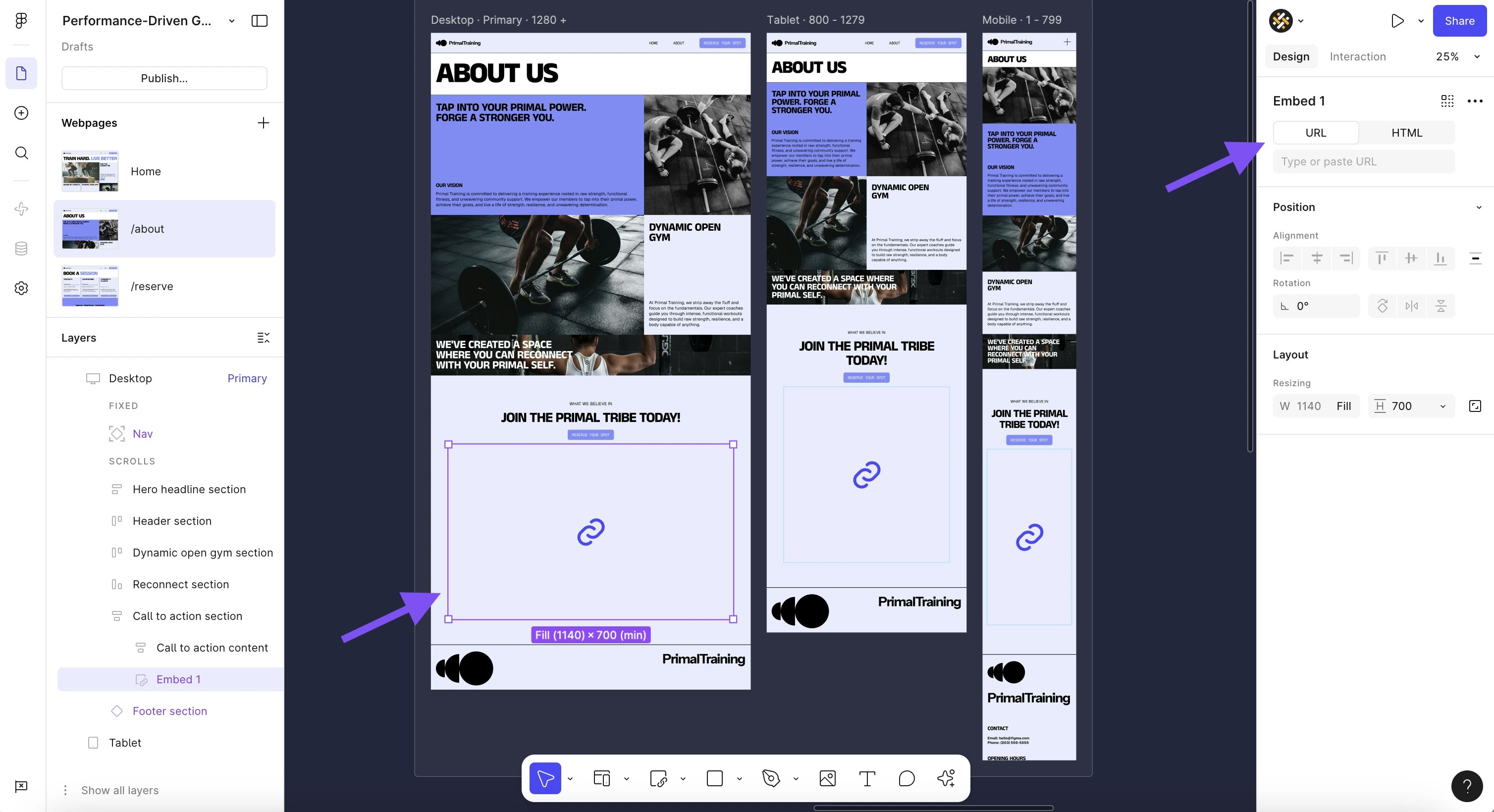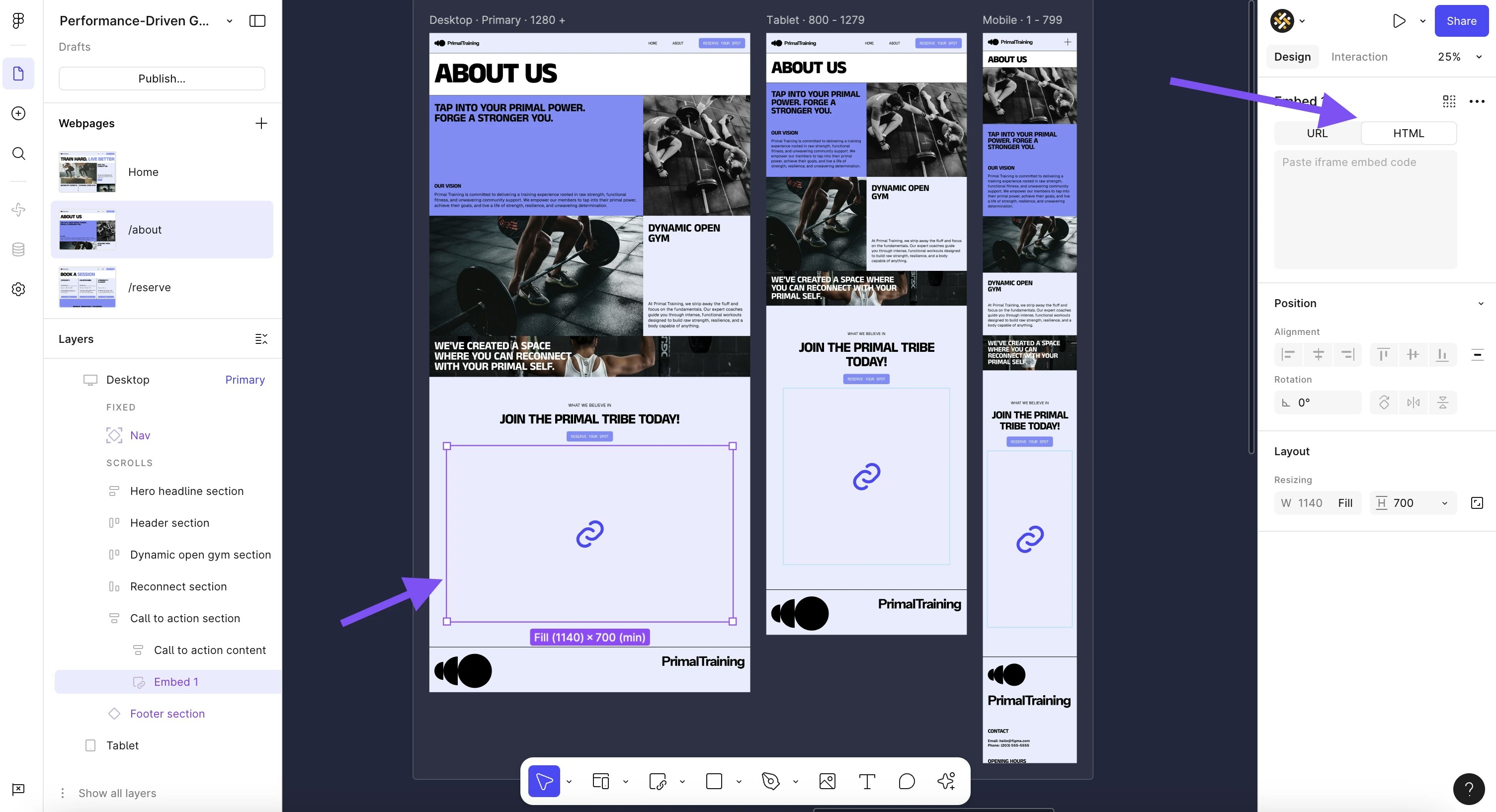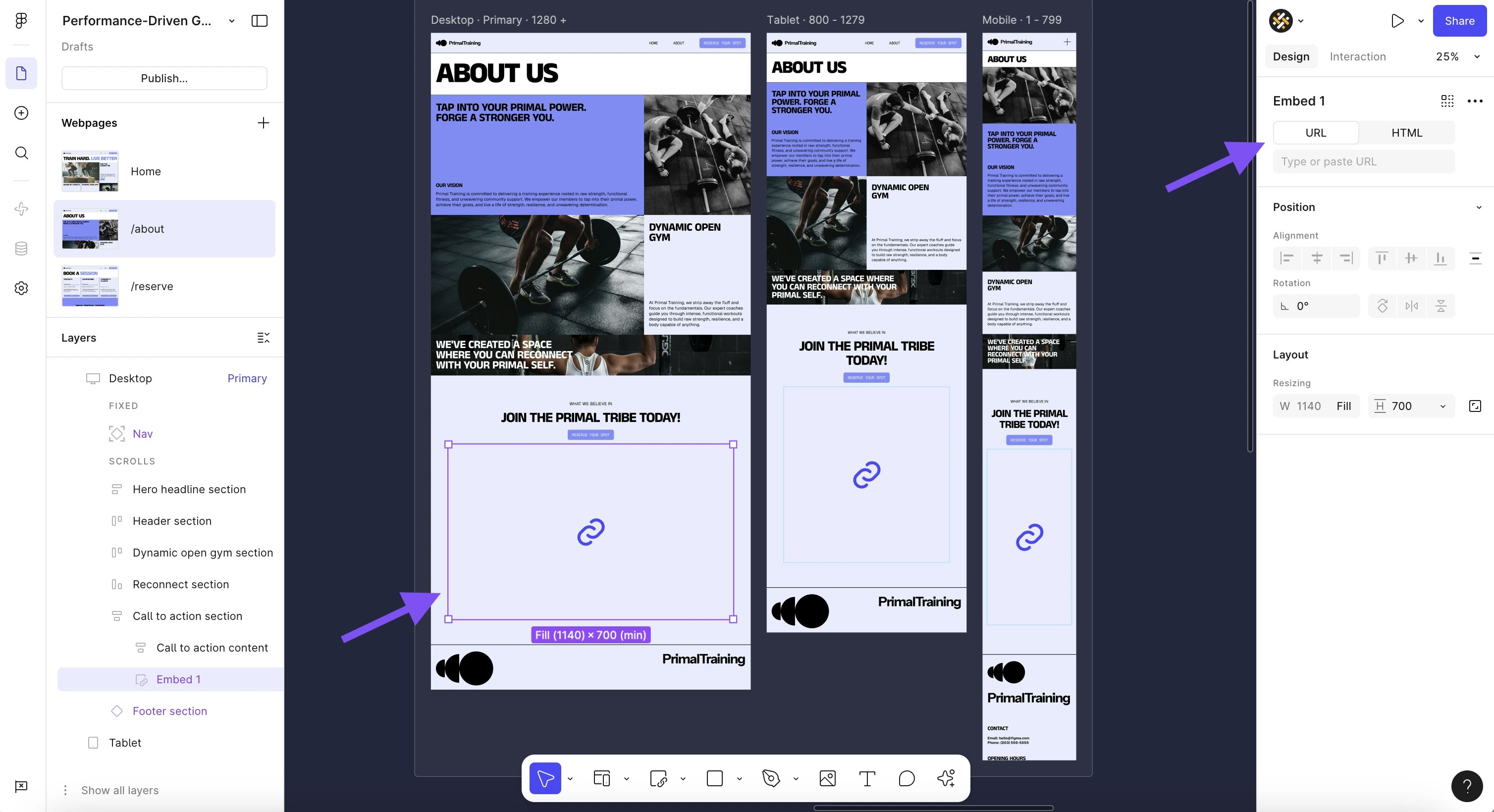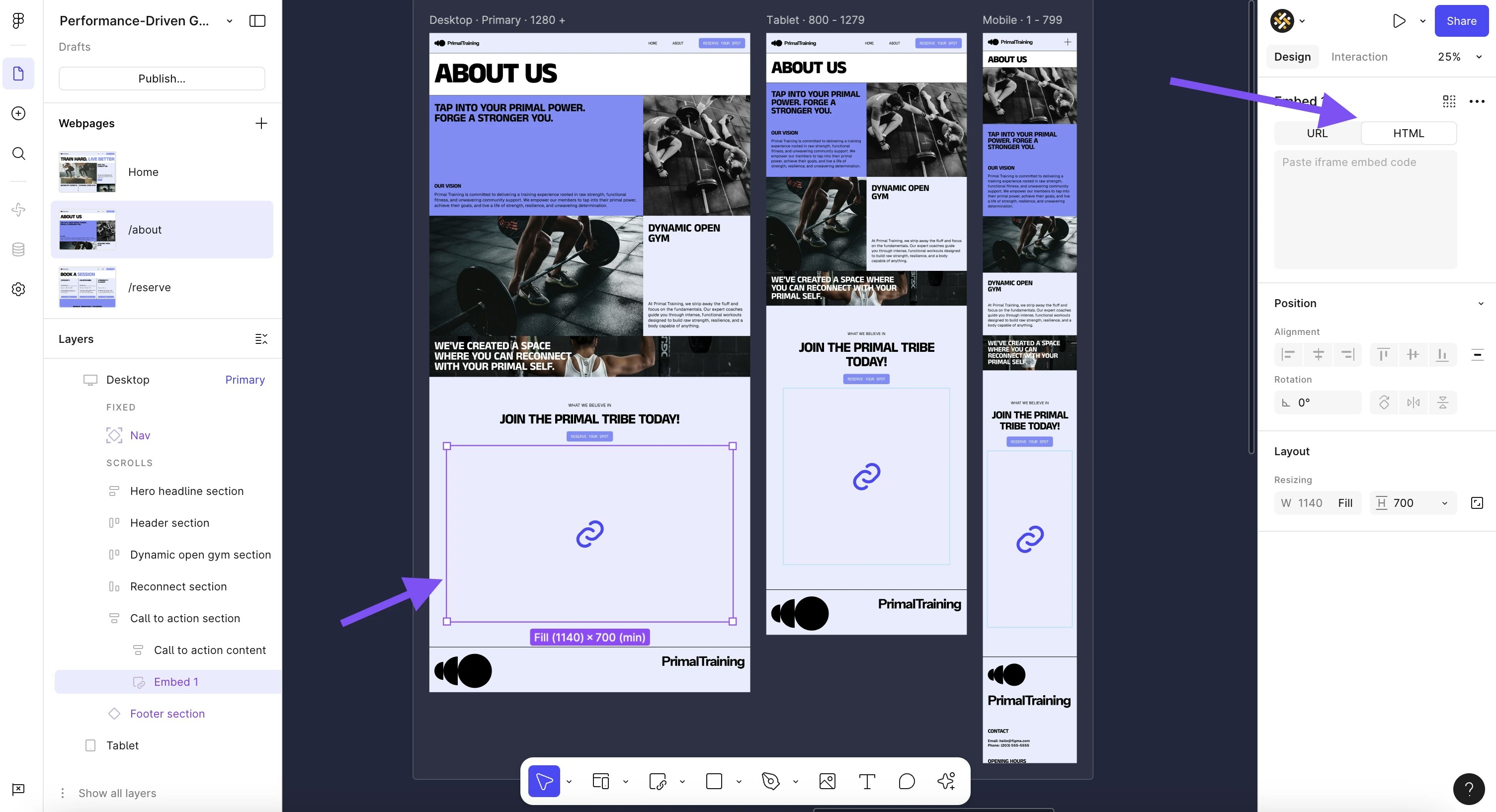Figma Sites lets you design and publish websites directly from Figma. However, Figma doesn’t currently have native support for forms. If you want a working contact form or lead-capture form on your Figma website, you can easily embed forms built externally, such as those created with Weavely.ai.
Here’s how to seamlessly embed a form into your Figma site using a Weavely form as an example.
1
Create your Form
Figma doesn’t have a built-in form builder (yet), so you’ll need to build your form in an external tool in order to add it to your Figma Site. We might be biased here, but we think Weavely is a great tool to build forms 😉 For this tutorial we’ll keep things simple. We built this contact form: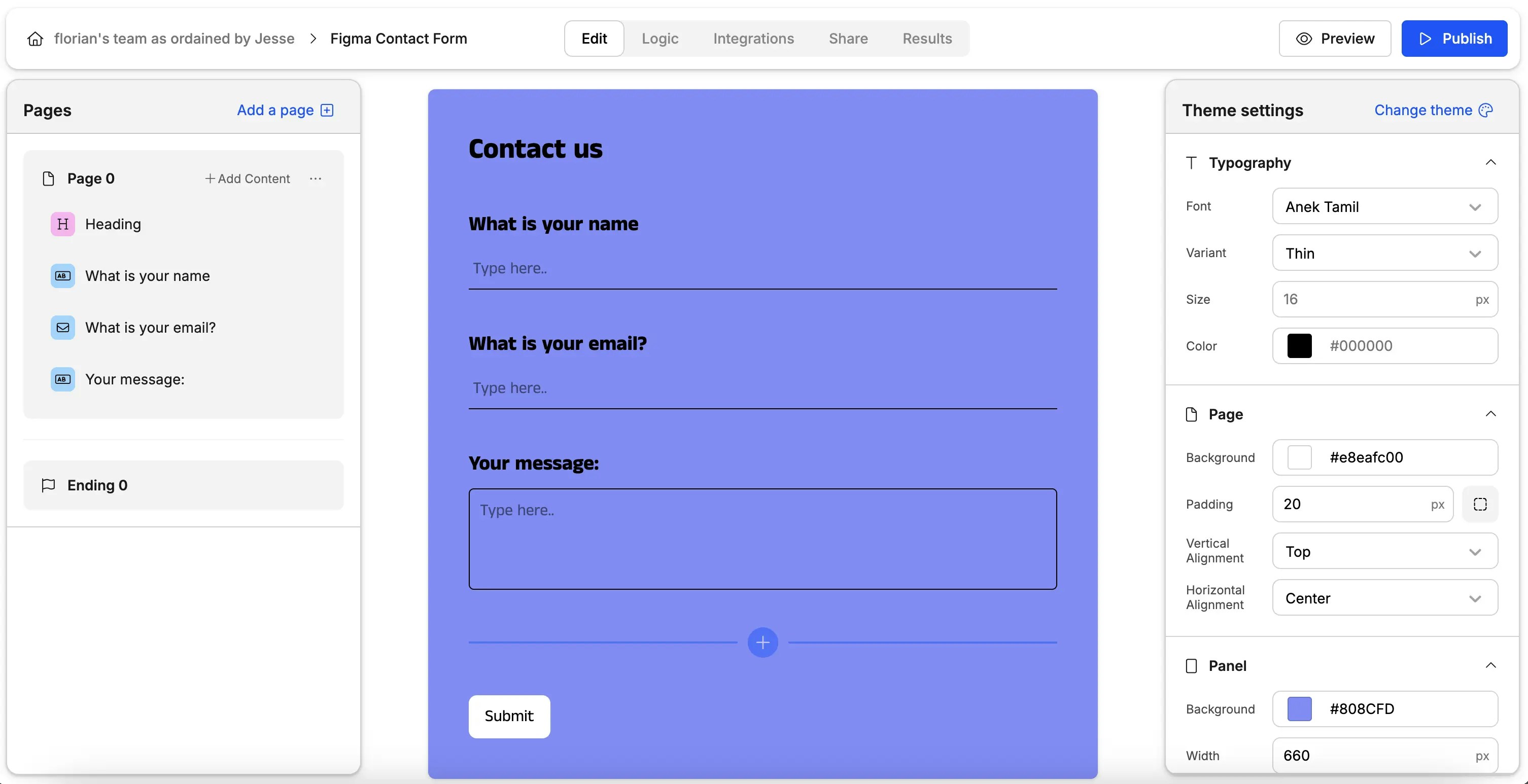
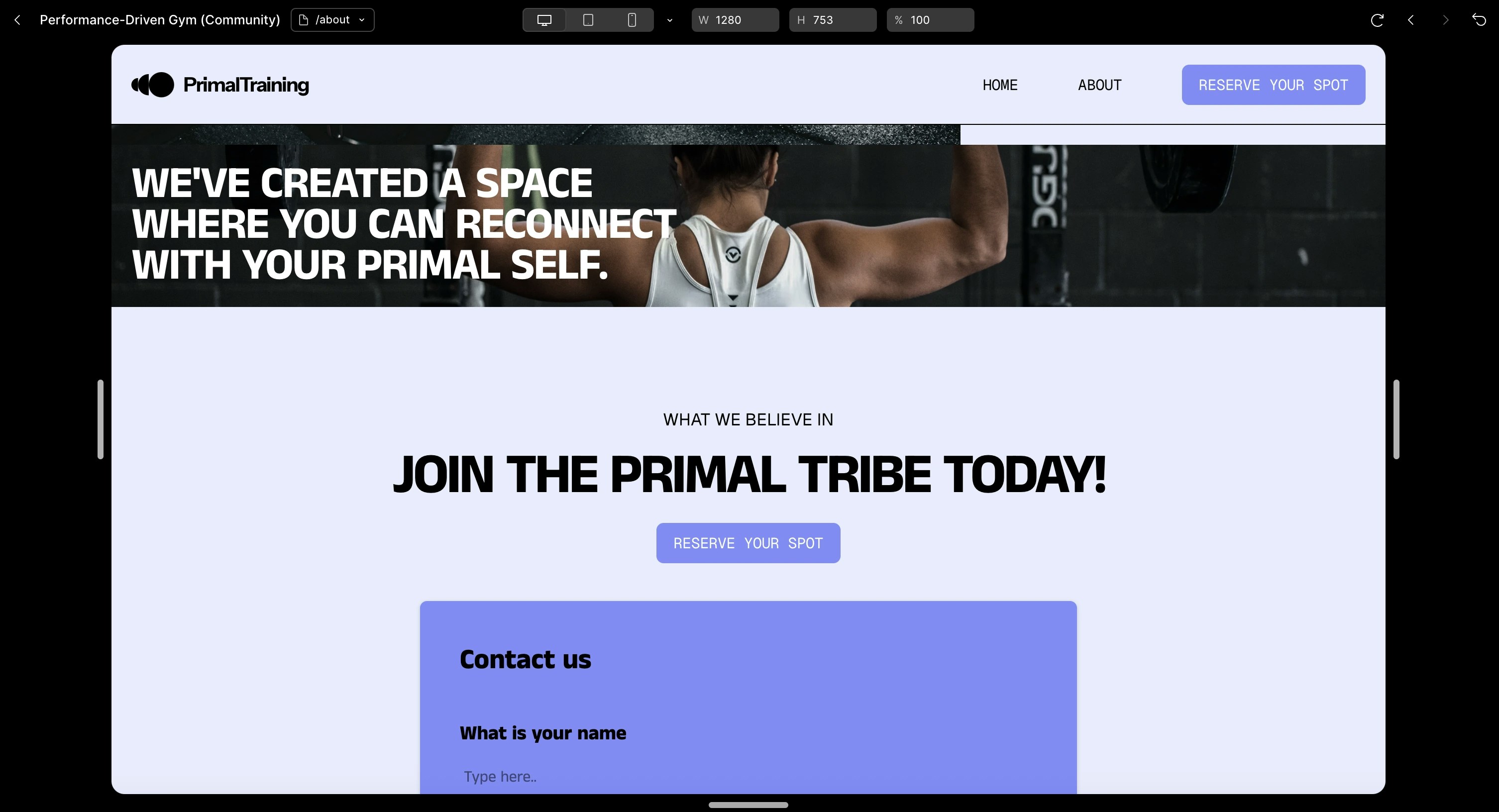
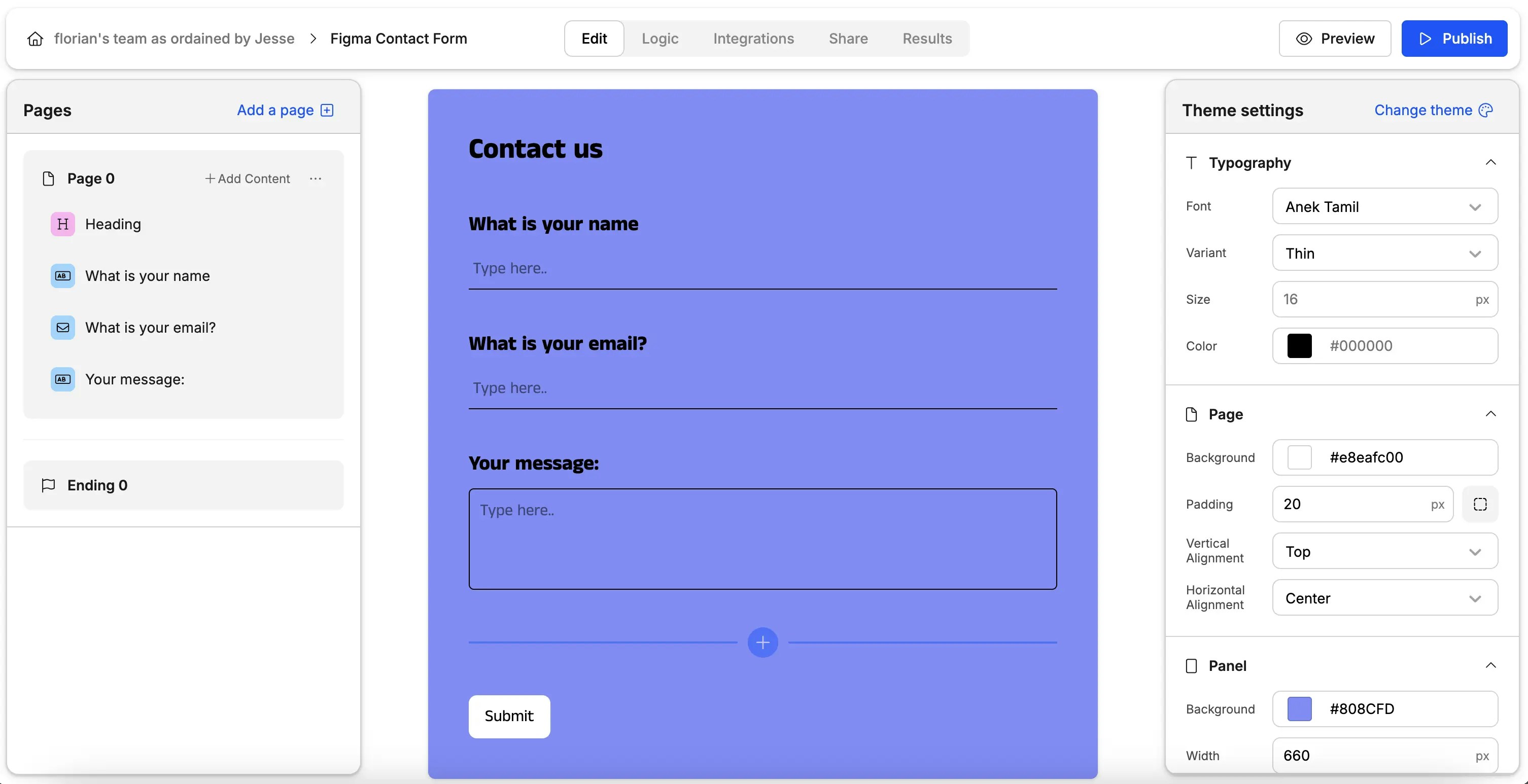
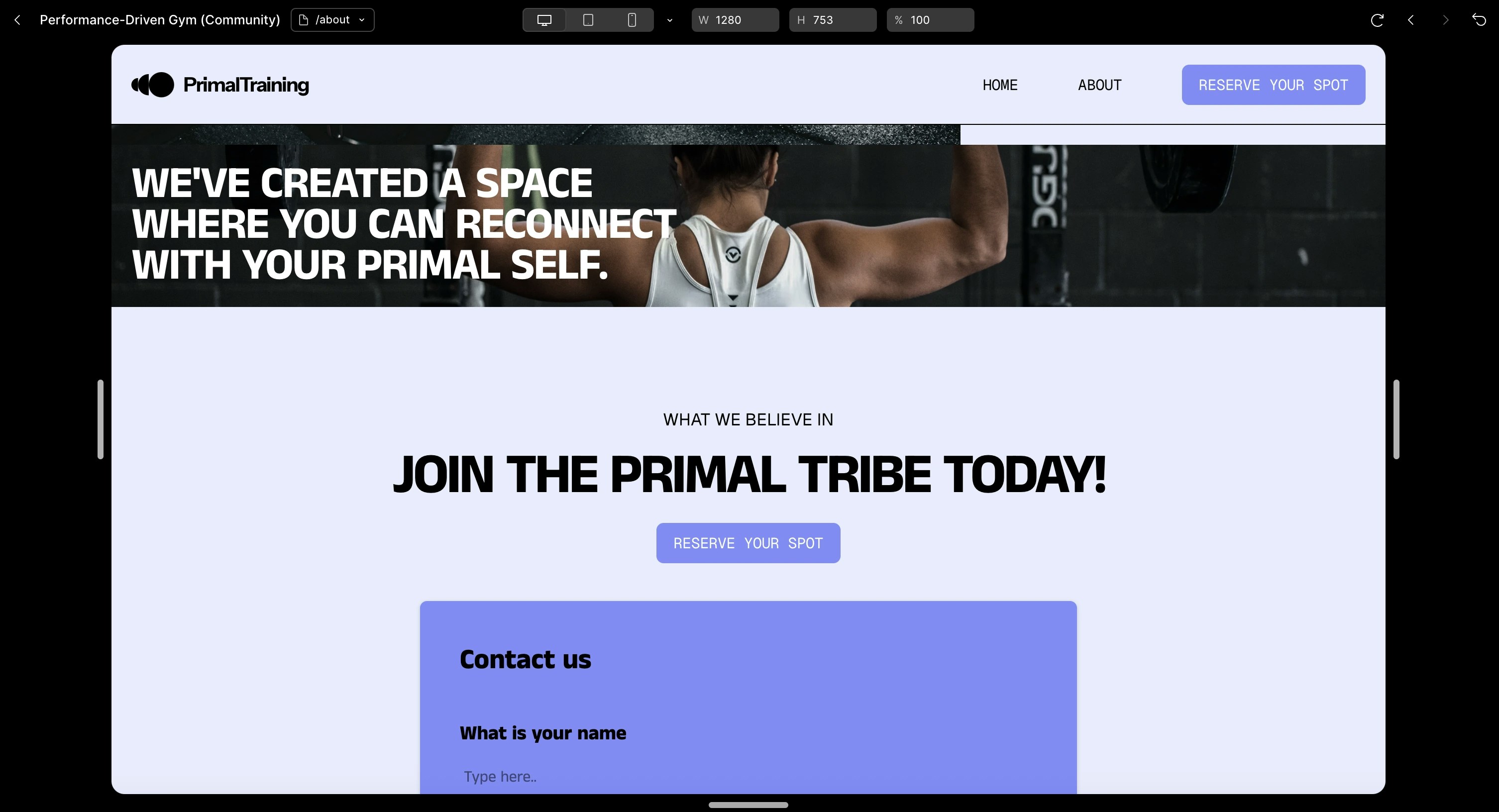
2
Add an Embed Layer in Figma
Select whichever page you want to add your form to, and drag an “Embed” layer from the toolbar into the page as shown below.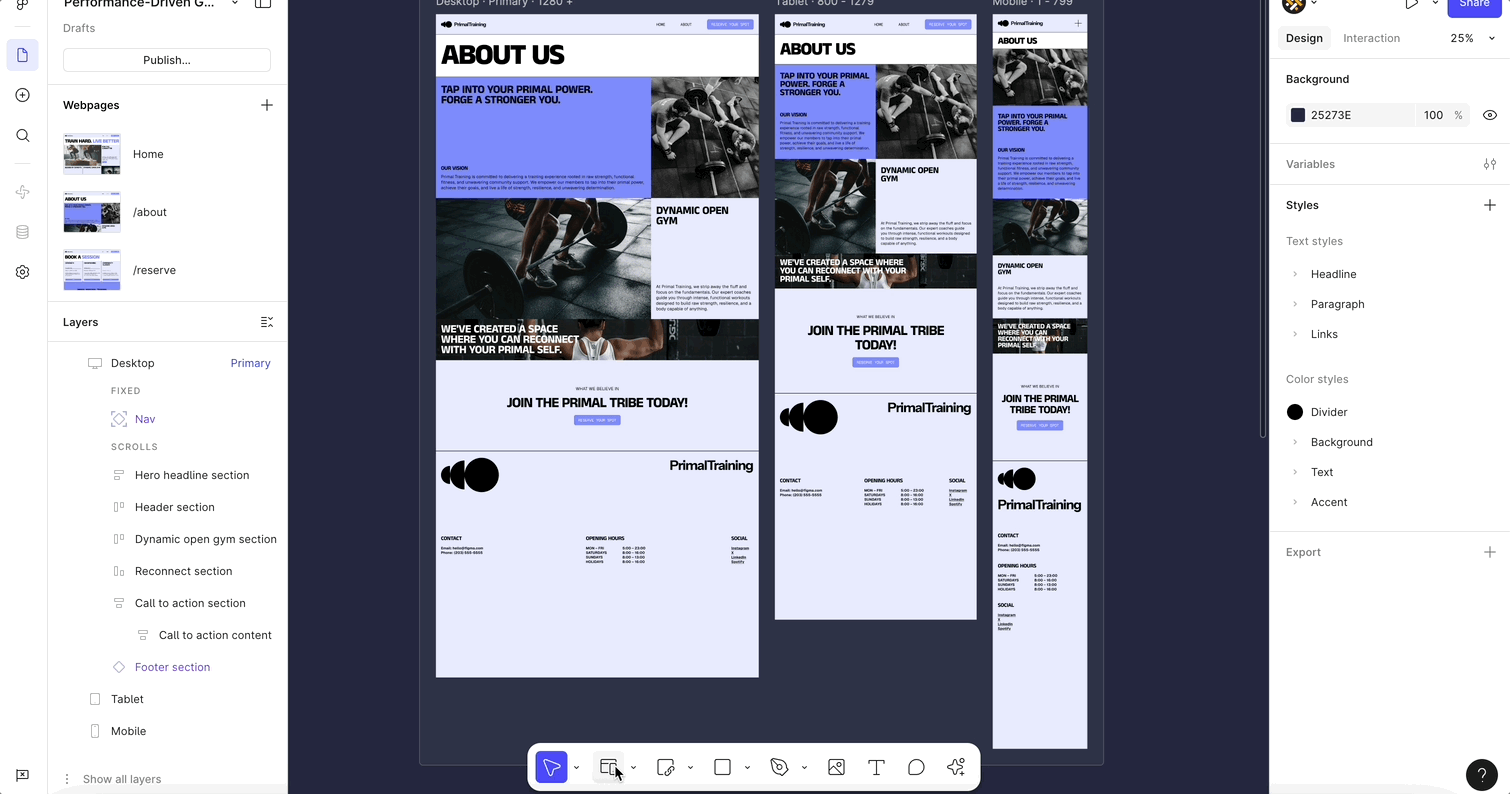
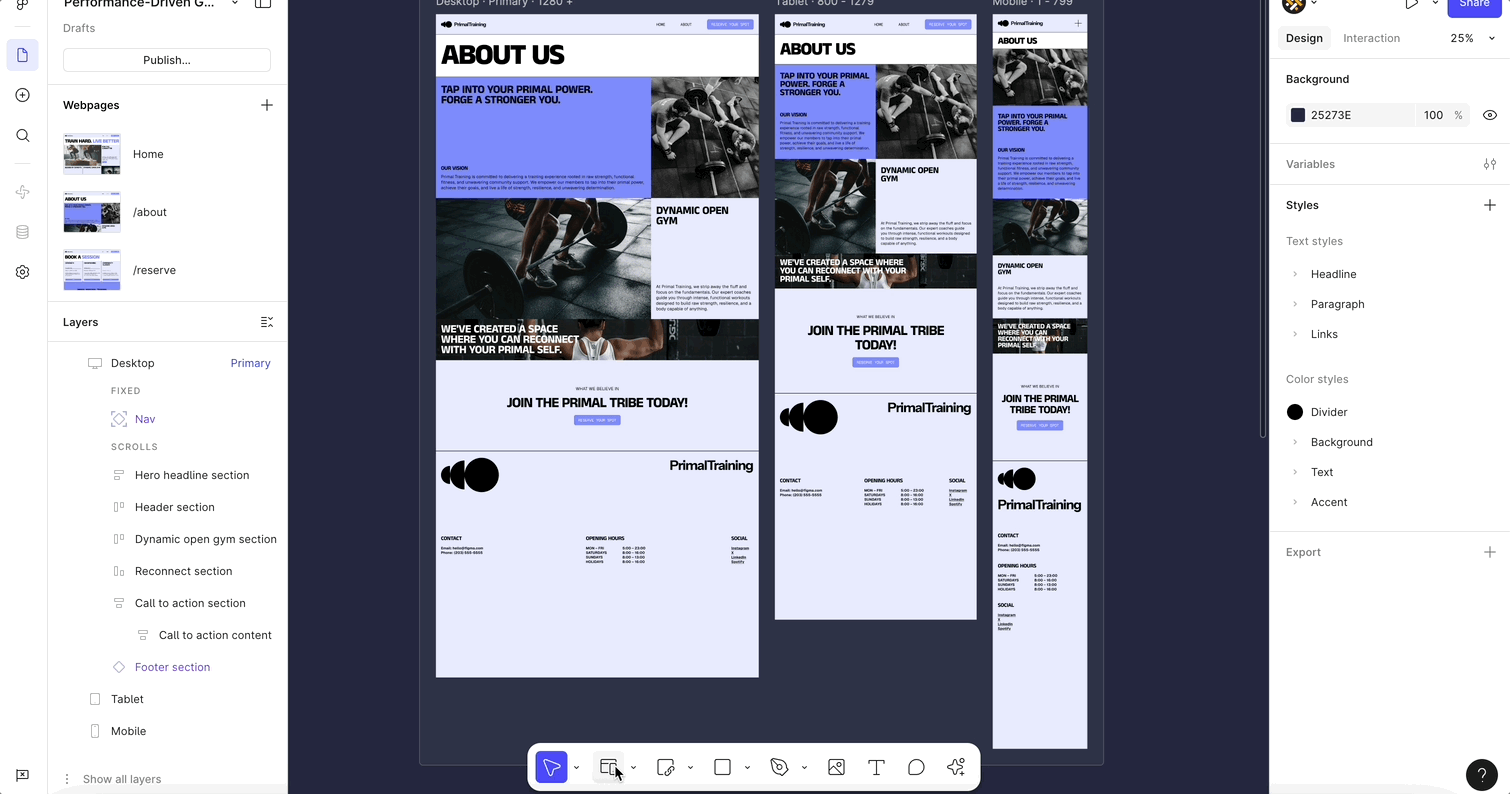
- fill the width of the parent frame
- fill the height of the parent frame
-
have a minimum height of 700 to make sure that it completely renders the form to be embedded
.gif?s=a247129a4b672dab780a5375f24f3e2c)
3
Set the Embed Source
Once you’ve added the embed layer and set its layout you can add the source data. Or in other words, add the form data to the embed layer. You can do this in two ways.First, by setting the embed’s URL to contain the form’s URL (see this tutorial to get your Weavely forms’ URL).