🛠 Tools You’ll Need
- Weavely – Our AI-native form builder.
- Make – A no-code automation platform with a generous free tier.
- Google Docs & Drive – To create the PDF template and store documents.
- Gmail – Or any email service connected via Make.
Create Your Form in Weavely
Build your form using Weavely. You can use the AI prompt or build manually.
Example: A contact form collecting name, email, phone number, and company.Make sure your form includes an email field if you want to email the response to the user. For a quick overview of how Weavely works, check out our “getting started” tutorial.
Create a Google Docs Template
In Google Docs, create a template for the PDF. Use double curly braces to define placeholders for dynamic values, as follows:For example, here’s the template we created for our video tutorial.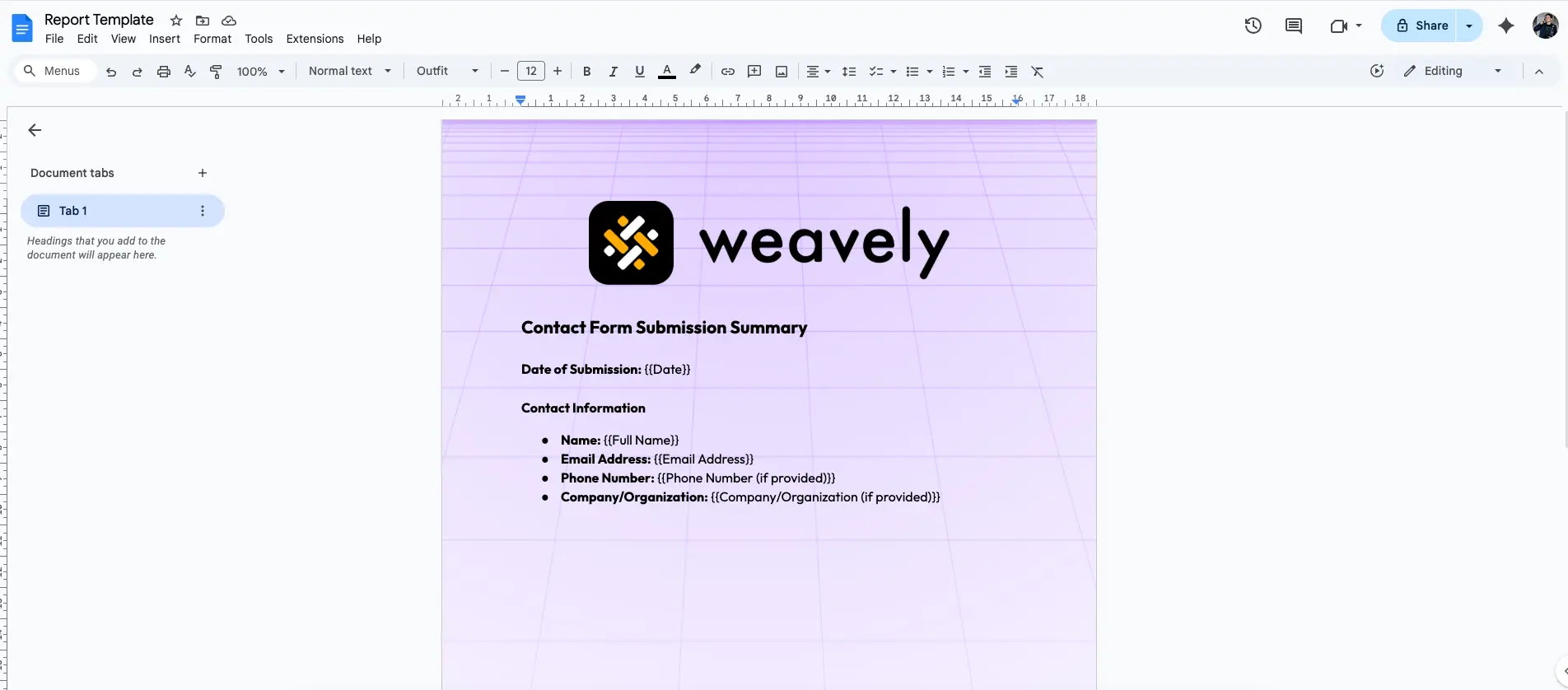
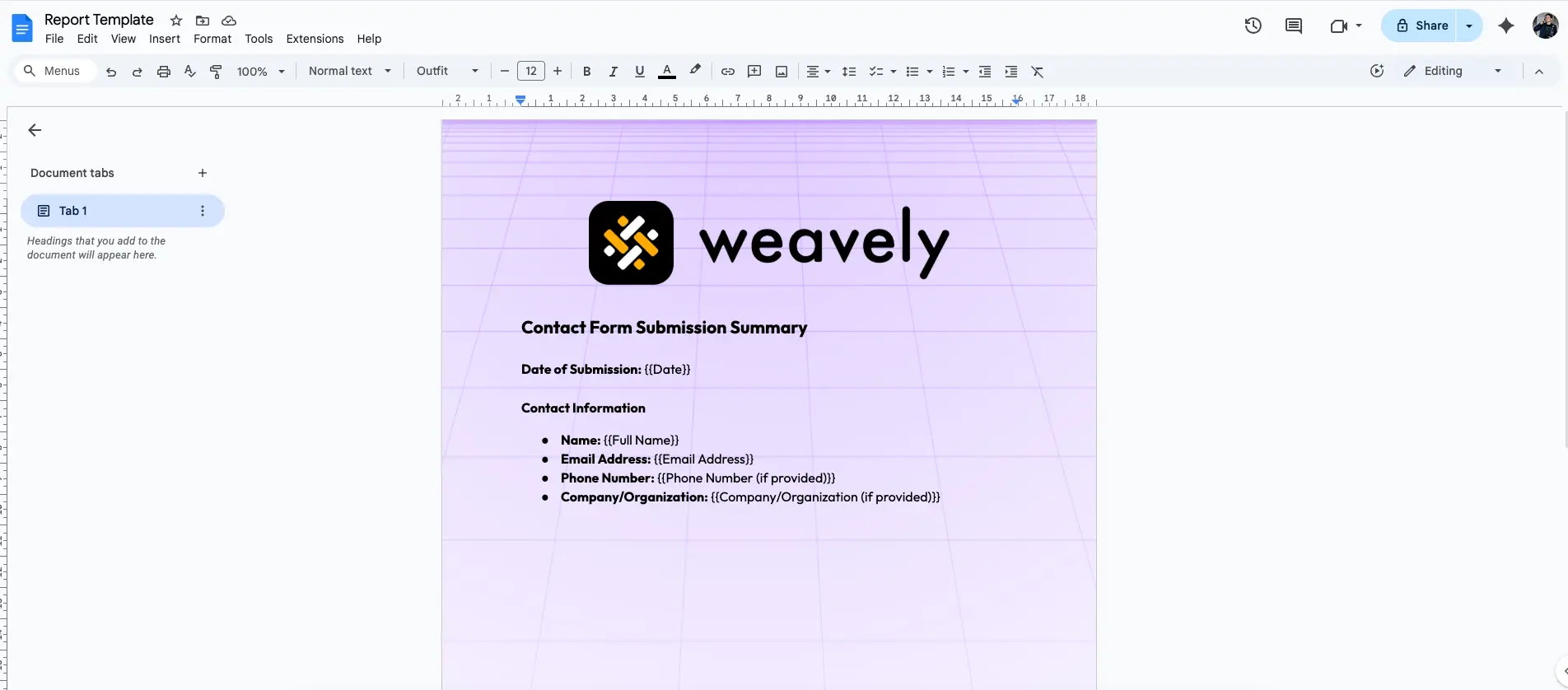
Set Up Your Scenario in Make
Create a new scenario in Make. You’ll need four modules in this scenario.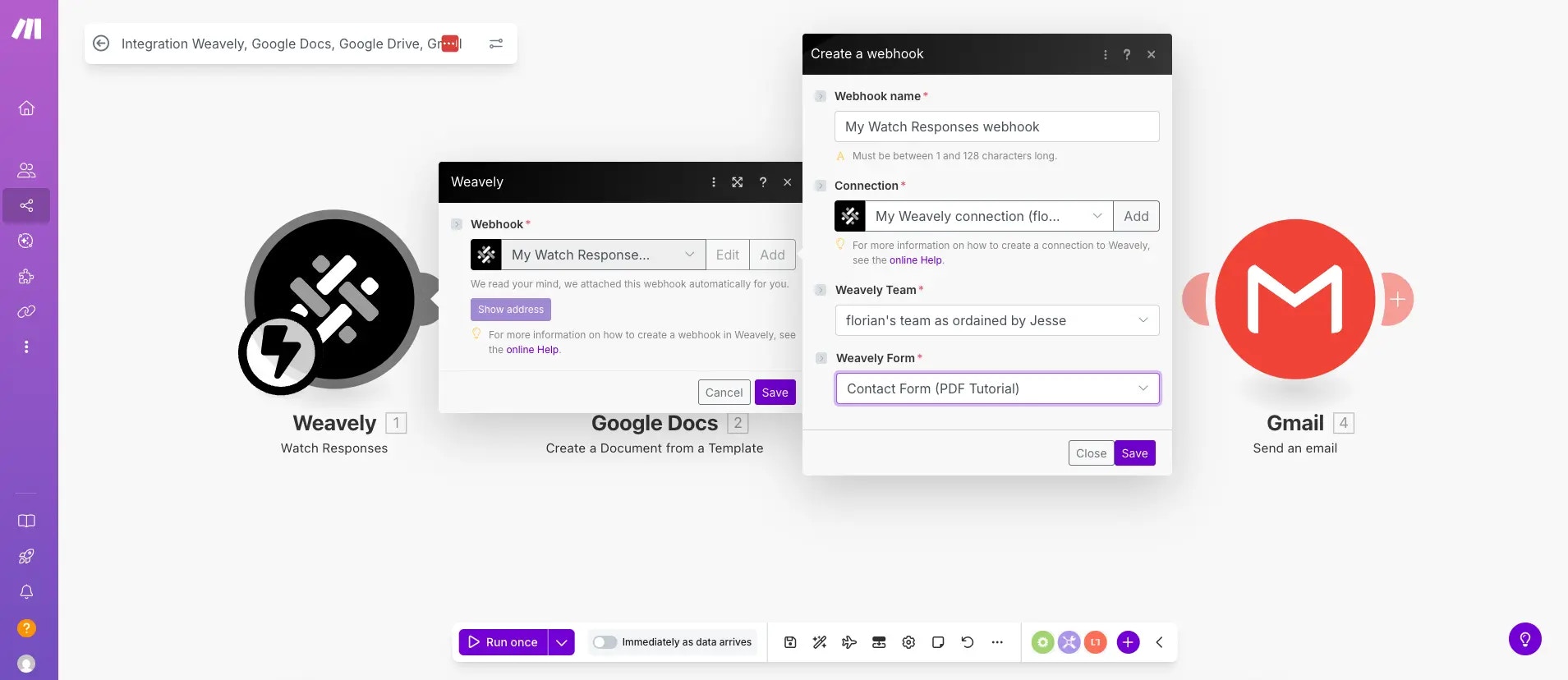
Module 1: Watch Weavely Form Submissions
This module will trigger the automation when a new form response is submitted.- Add:
Weavely > Watch Form Submission - Connect your Weavely account (follow the wizard).
- Select the correct team and form.
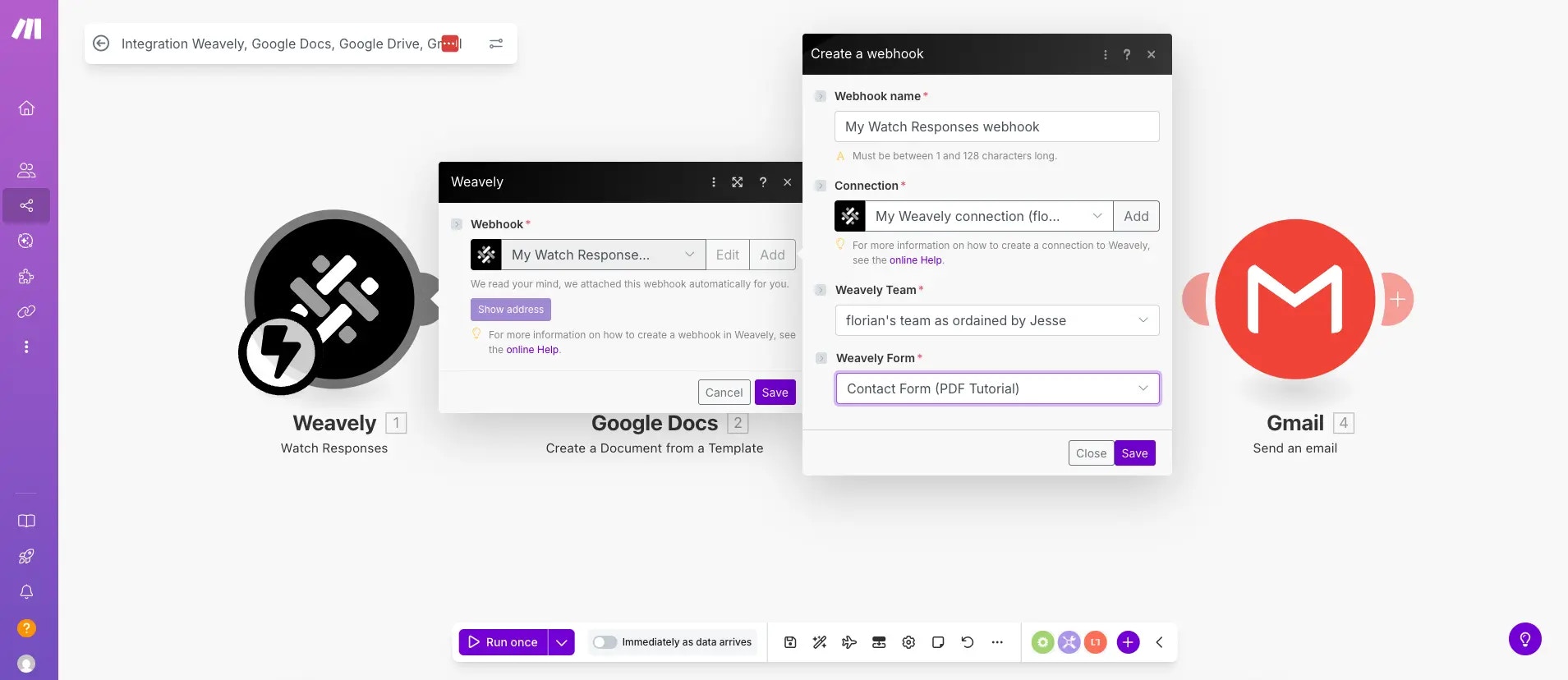
Module 2: Create Document from Template
-
Add:
Google Docs > Create Document from Template - Connect your Google account.
- Choose your template document from Drive.
-
Map the template placeholders to your form values:
{{date}}→Submission Date{{full_name}}→Full Name{{email}}→Email{{company}}→Company
-
Set a document name (e.g.,
"Contact Form Submission"). -
Choose the folder where the document will be saved.
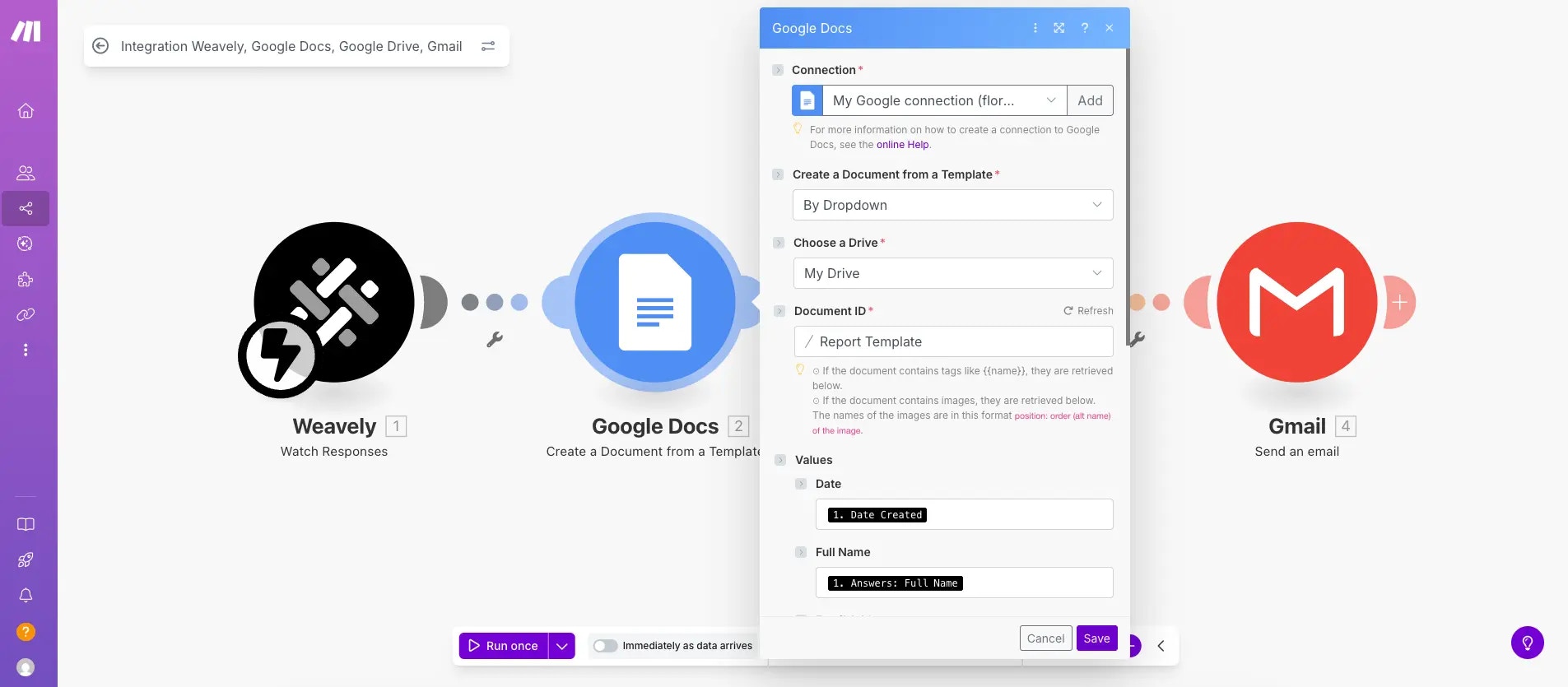
Module 3: Download a File
To convert the Google doc you created with module 2 into a PDF you’ll need the Google Drive “Download a File” module.-
Add:
Google Drive > Download a File - Use the document ID from the previous module.
-
Enable:
Convert Google Document to format → PDF..webp?fit=max&auto=format&n=yUIPQ3jD9Rhdw9YI&q=85&s=25efd6bd46c6ca89263b3349824f4458)
Module 4: Send Email with Attachment
Finally, you’ll need to send the report to someone. This could be yourself, or a respondent.-
Add:
Gmail > Send Email(or another mail service). - To: Use the respondent’s email address (from the Weavely response) or your own.
-
Subject:
"Your Weavely Report" - Body: Optional – you can leave this blank or customize it.
-
Attachment: The PDF file from the previous module.
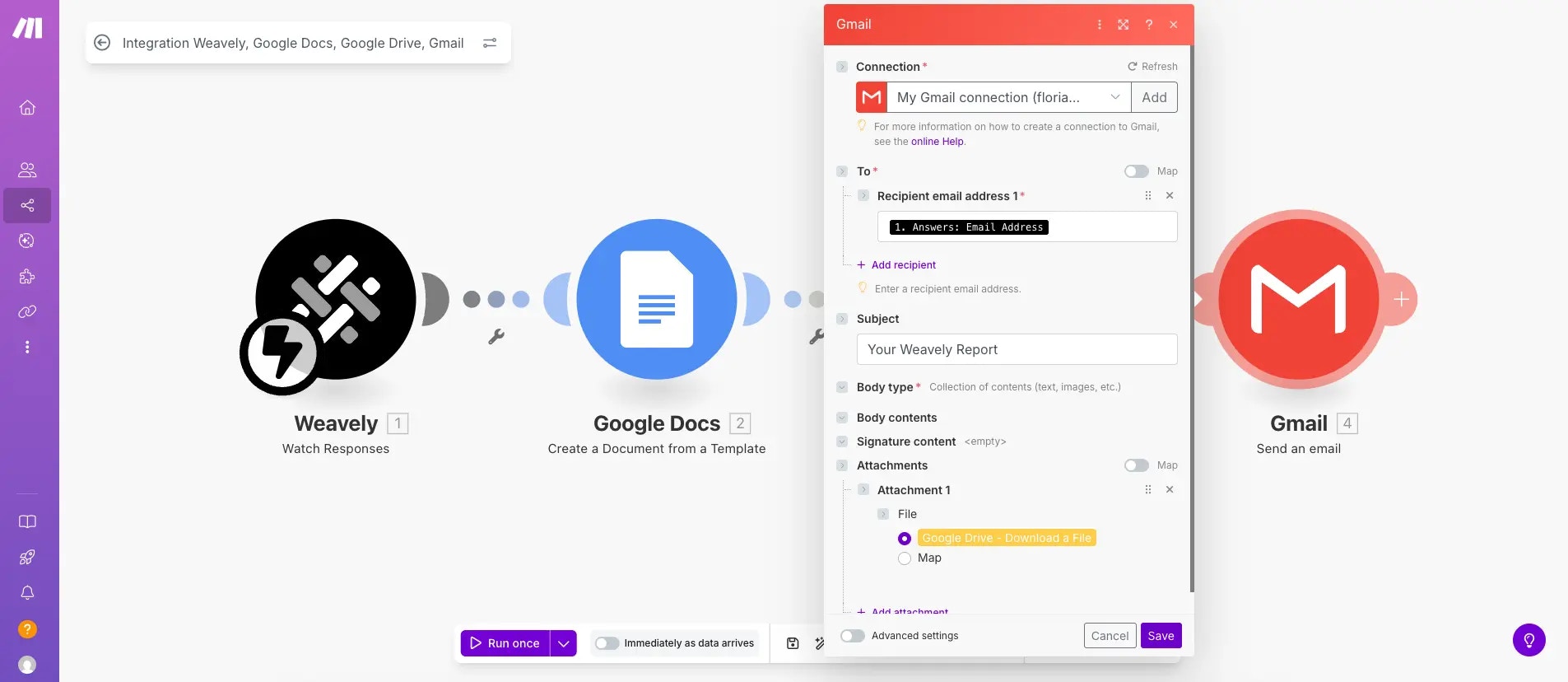
Test the Flow
- Run your scenario.
- Submit the form.
- Check your email inbox – you (or the respondent) should receive a PDF.
Summary
With Weavely and Make, you can:- Generate a form with AI to capture data
- Use that data to populate dynamic templates
- Generate branded PDF reports
- Automatically email those reports to users or teammates