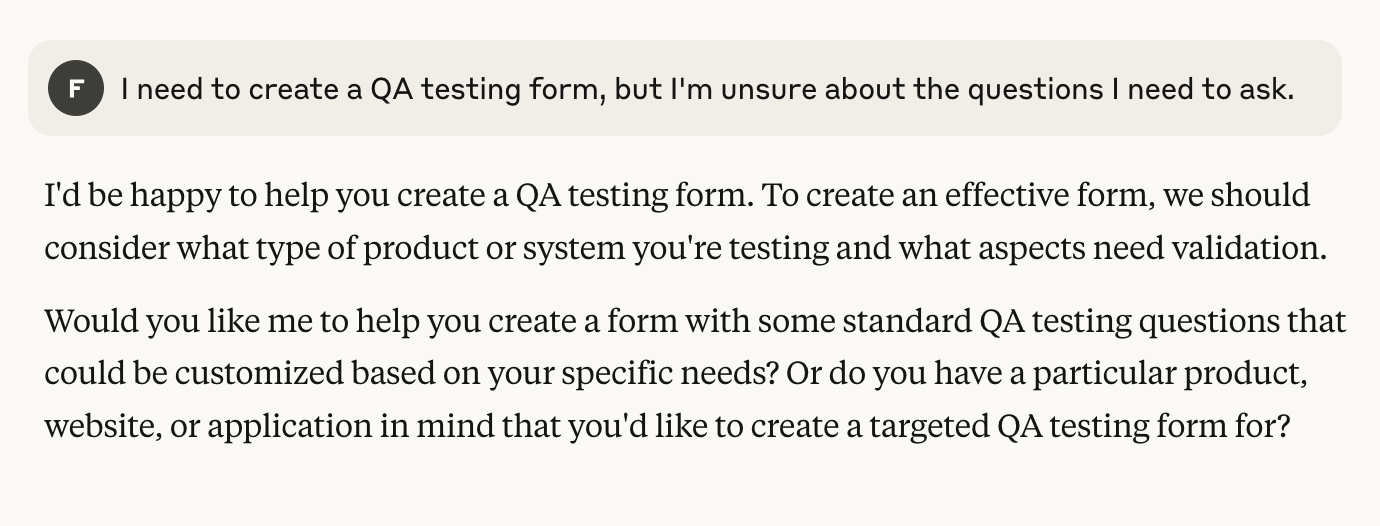What is the Weavely MCP?
The Weavely MCP server lets Claude (or any AI client that supports MCP) call a create-form tool to generate Weavely forms.
At the time of writing, this is only available within the Claude for desktop application
Step 1: Setting Up
There are two ways you can get started building forms and surveys in Claude. We’ll walk you through the methods. Or you can just watch this video tutorial as well:
For Free Claude Users
If you’re a free user you’ll need to manually add the Weavely MCP server using these three steps:
- Create or locate the claude_desktop_config.json file under “%APPDATA%\Claude\claude_desktop_config.json” for Windows or ”~/Library/Application Support/Claude/claude_desktop_config.json” for Mac.
- Add the JSON snippet given bellow.
- Restart the Claude for desktop app.
{
"mcpServers": {
"weavely-mcp-sse": {
"command": "npx",
"args": [
"mcp-remote",
"https://mcp.weavely.ai/sse"
]
}
}
}
For Paying Claude Users
Navigate to _Settings->Profile->Integrations _and press on _“Add More”. _In the modal that appears you can then give the integration a name (e.g. “Weavely”) and paste the following url:
https://mcp.weavely.ai/sse
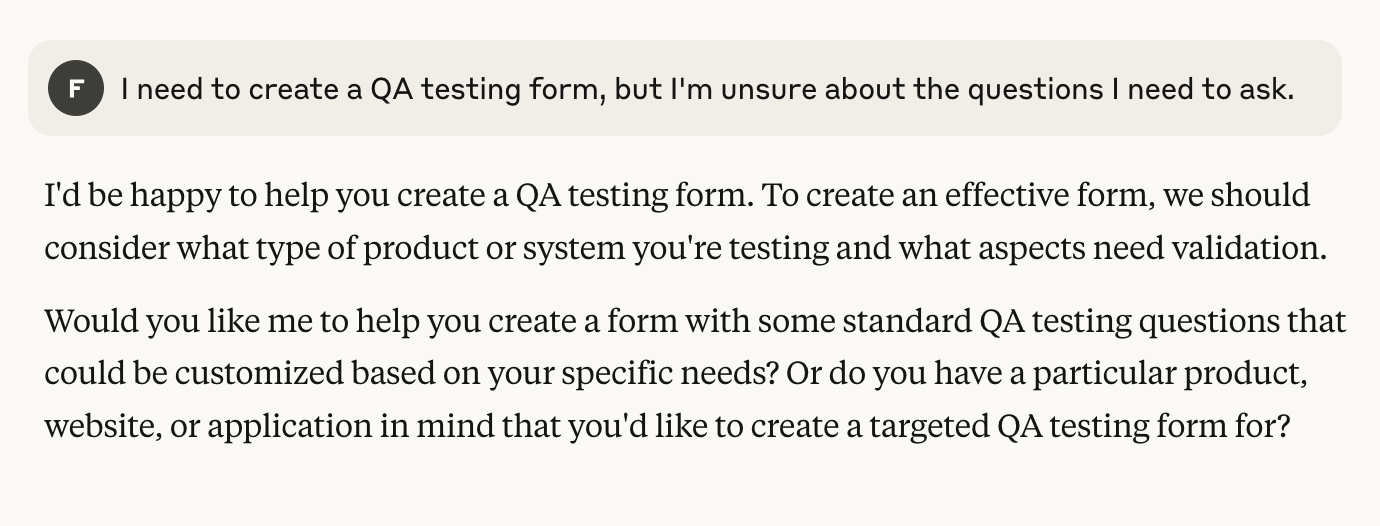 Once you are satisfied with the outline of your form you can ask Claude to go ahead and generate the Weavely form for you.
Once you are satisfied with the outline of your form you can ask Claude to go ahead and generate the Weavely form for you.
 Clicking the link in the previous step will lead you straight to the Weavely editor. You can use the editor to further refine the look and feel of your form, set up integrations, add conditional logic (e.g. skipping certain questions) or even change your form’s social media preview and favicon. Whenever you’re satisfied with the result you can go ahead and hit the “Publish” button (top right). This step will require you to have a Weavely.ai account, but don’t worry it’s free to create one!
Clicking the link in the previous step will lead you straight to the Weavely editor. You can use the editor to further refine the look and feel of your form, set up integrations, add conditional logic (e.g. skipping certain questions) or even change your form’s social media preview and favicon. Whenever you’re satisfied with the result you can go ahead and hit the “Publish” button (top right). This step will require you to have a Weavely.ai account, but don’t worry it’s free to create one!