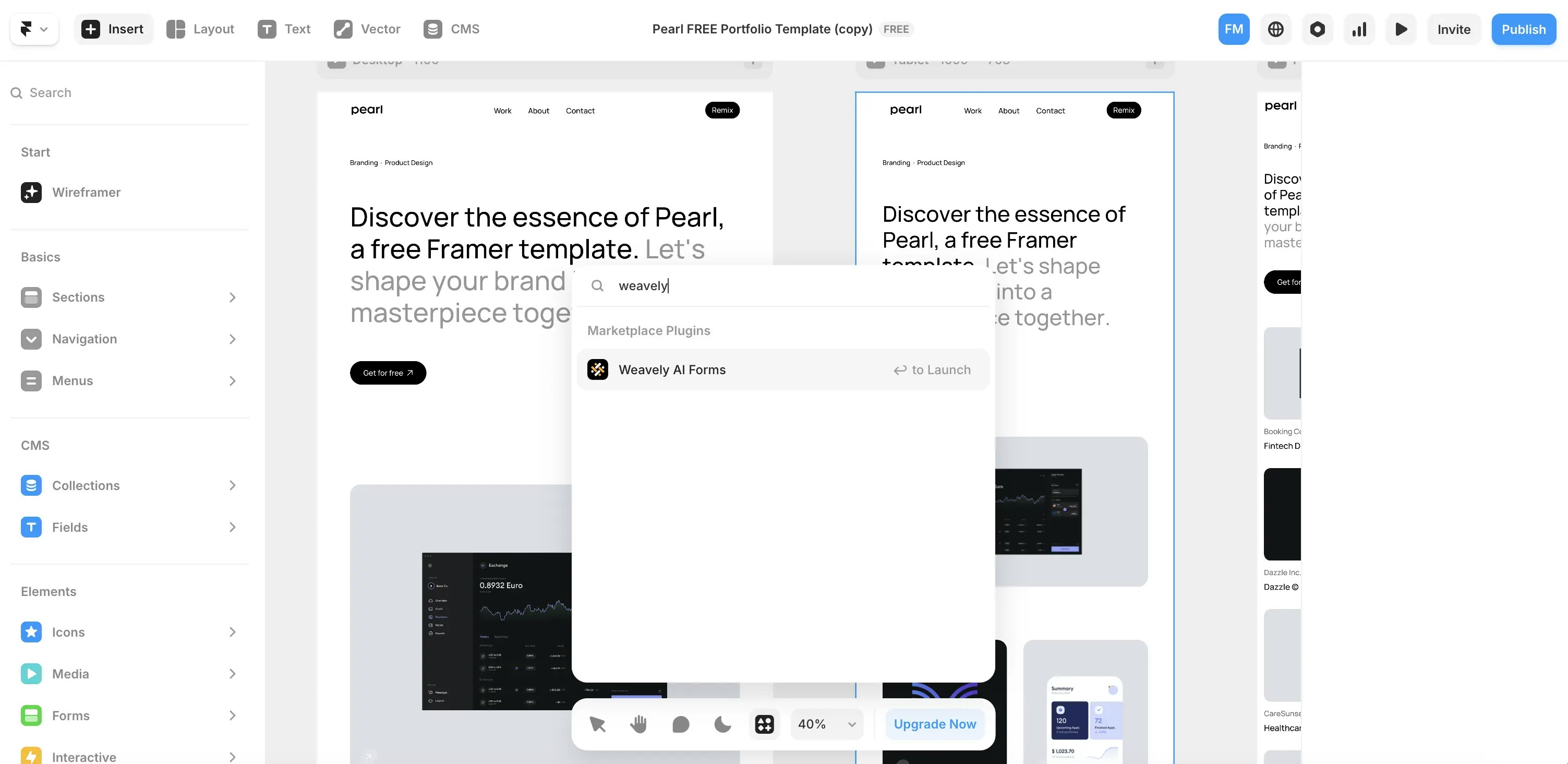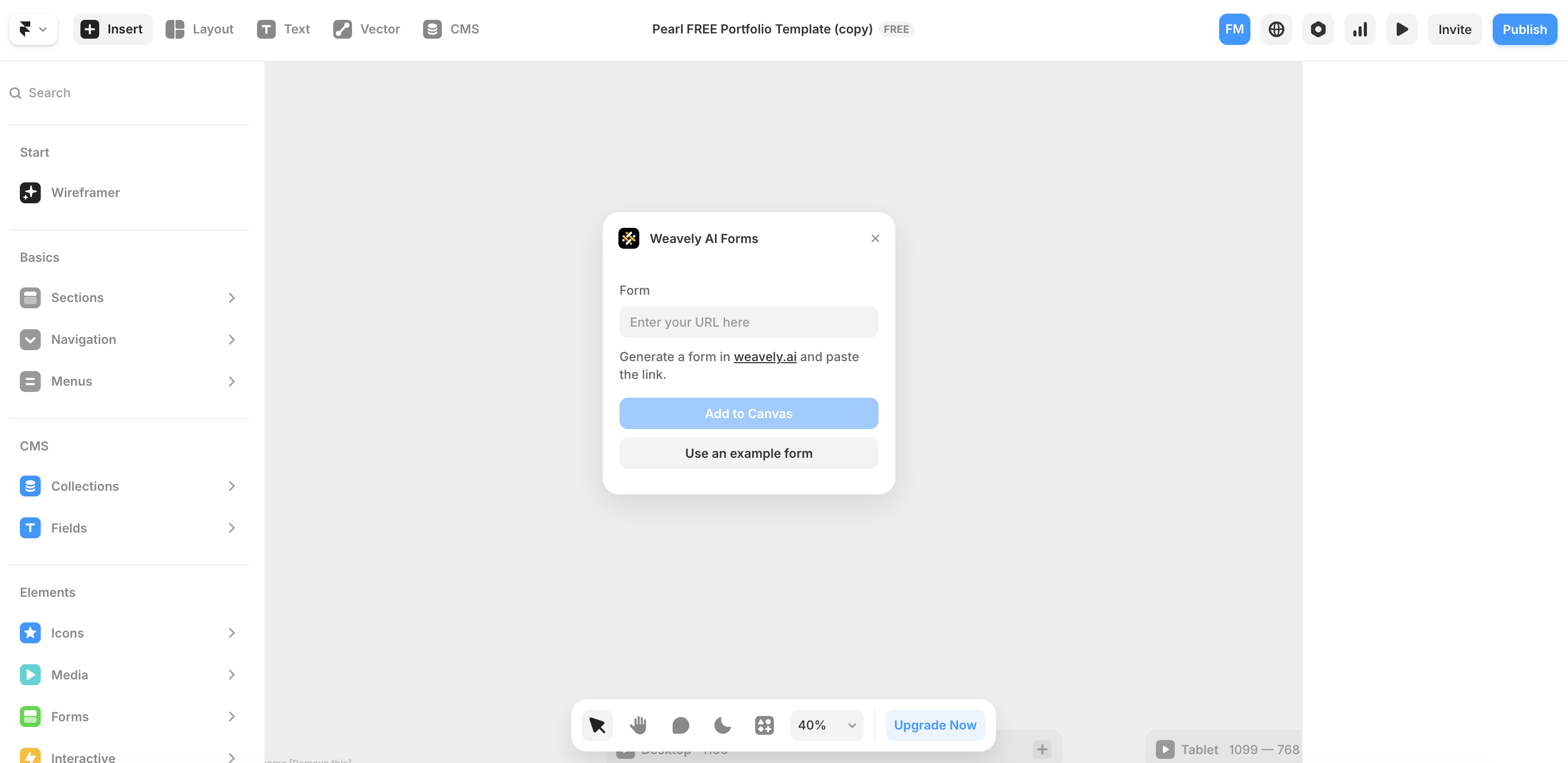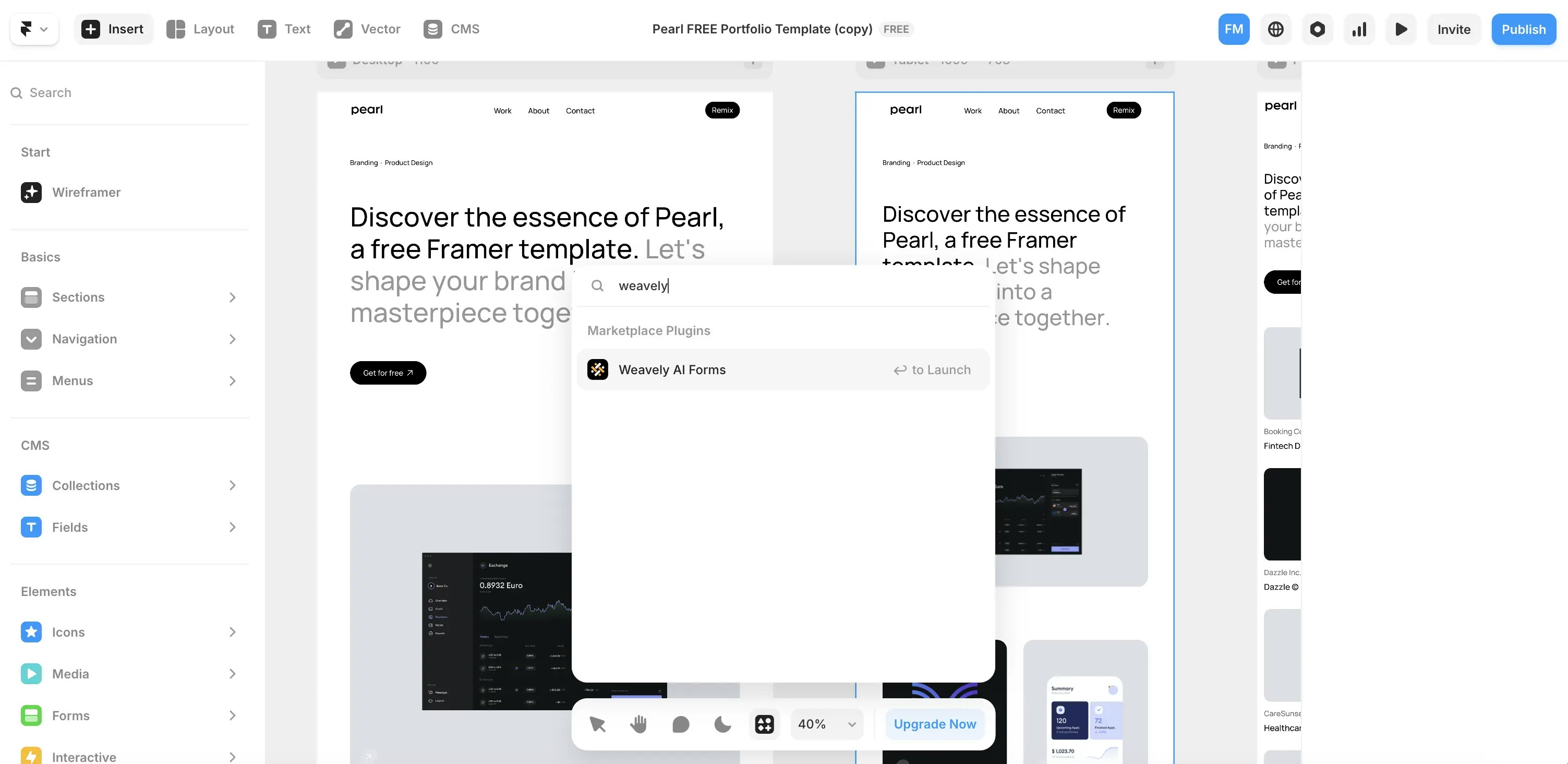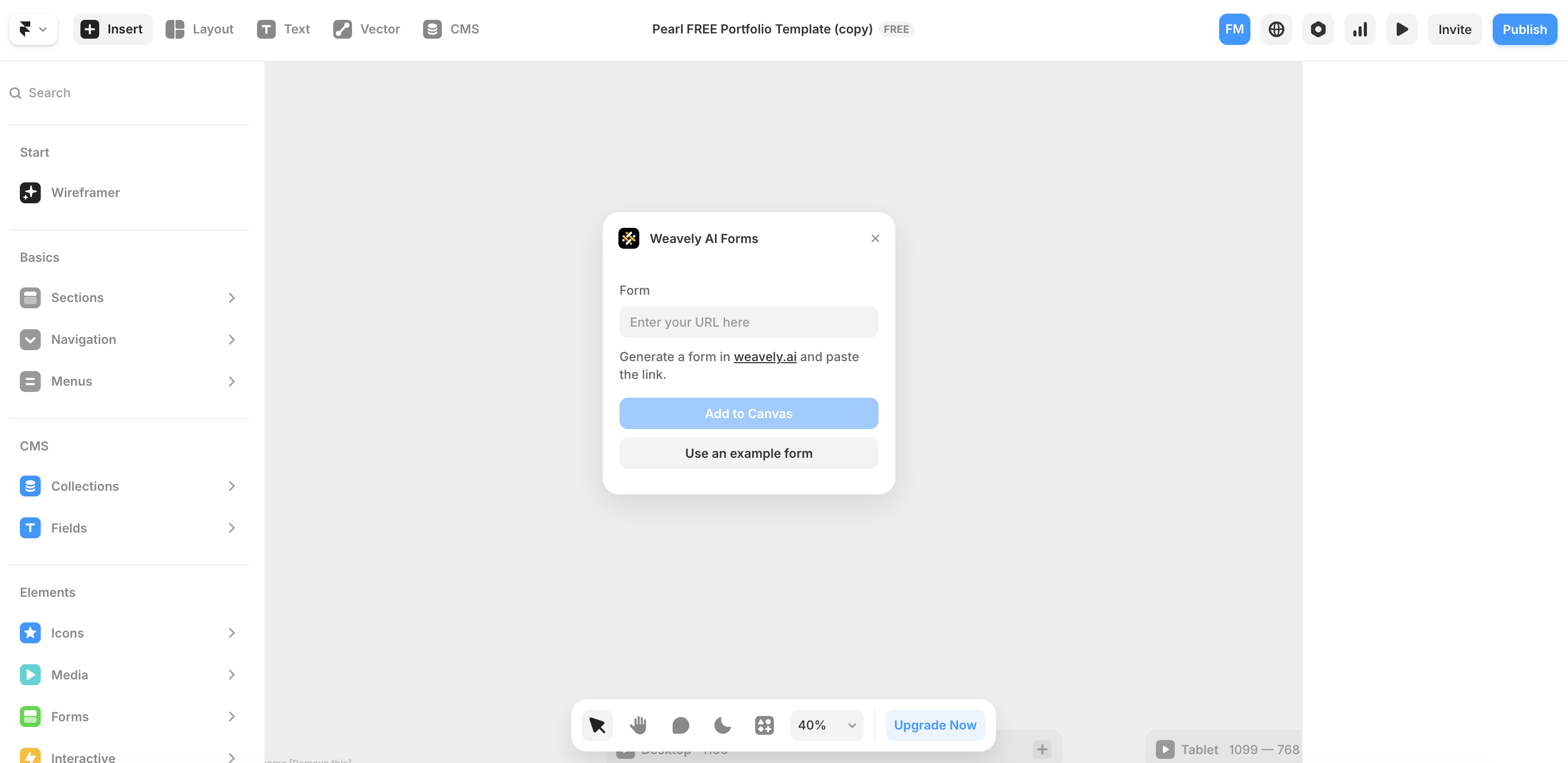Step 1: Create a Weavely Form
To create a custom form, head over to weavely.ai and click the “Start for Free” button.Inside the editor:
- On the left, you’ll see a chat-style interface to generate forms with AI.
-
On the right, you’ll see the form being built in real-time.
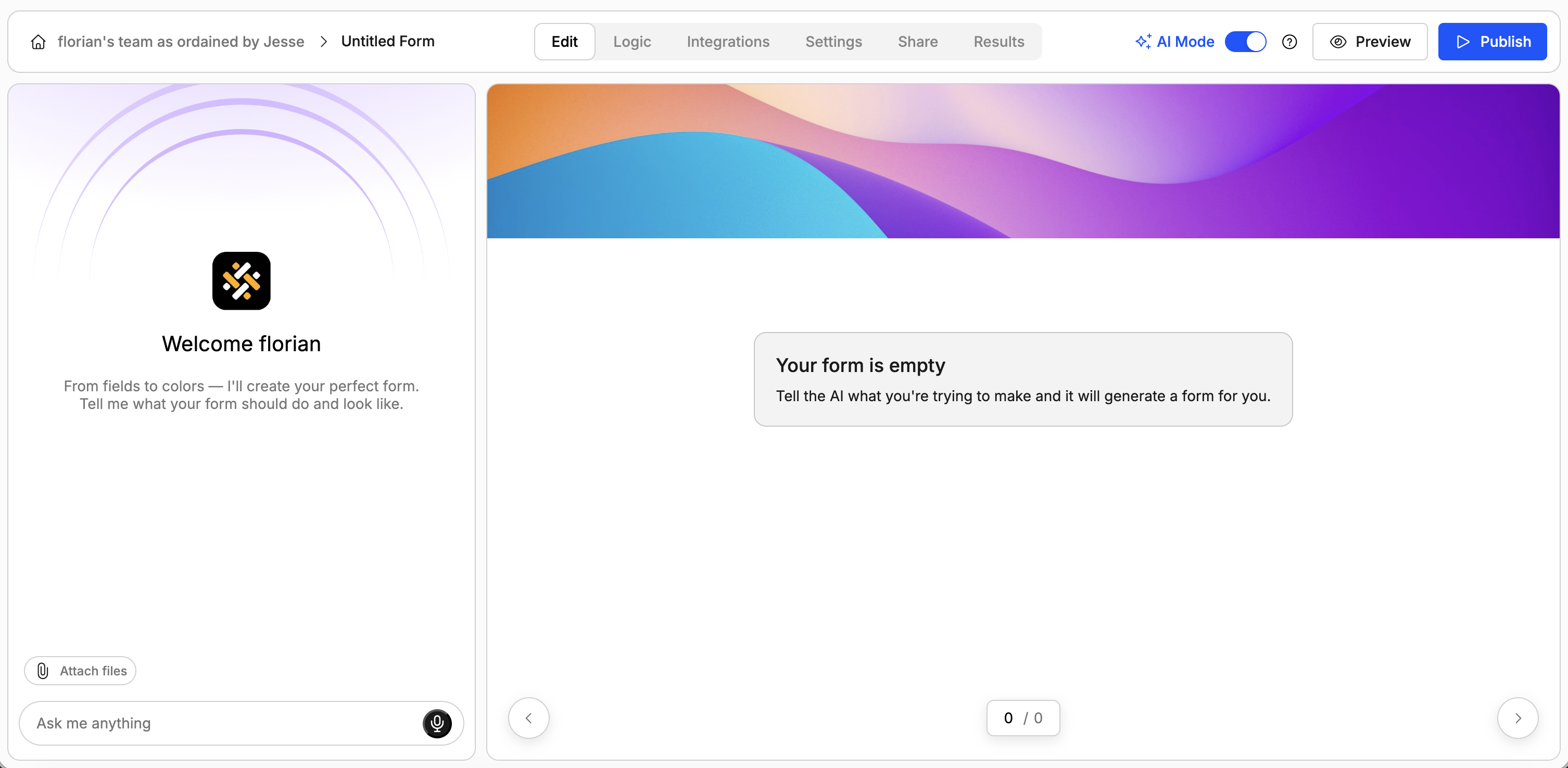
- Describe your form in plain language (e.g., “I need a contact form for my web agency. Make it somewhat funny.”). The AI will generate questions, pages, and even a visual theme.
- Ask the AI to tweak questions, reorder elements or add pages.
- Ask the AI to change the design of the form.
Step 2: Ask AI to Add Conditional Logic
Similarly to building your form, you can add conditional logic simply by prompting the AI to do so in the chat. For example:
Only make question X visible if the user has typed an answer for question Y.Or even
Skip page 2 if the user has responded “No” to question X on page 1.You can also manually add these conditional logic rules or tweak the ones generated by AI. Here’s a short tutorial on how to do this.
Step 3: Publish your Form
Once you’re satisfied with your form, go ahead and press the big blue “Publish” button at the top right of the screen. Don’t forget to copy the form’s URL, you’ll need it in the next step 😉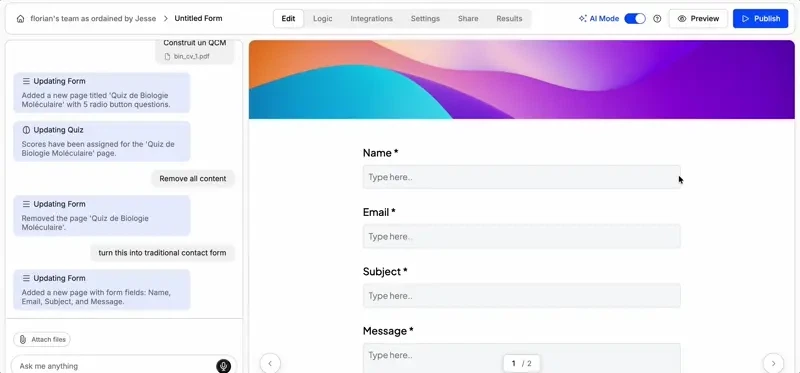
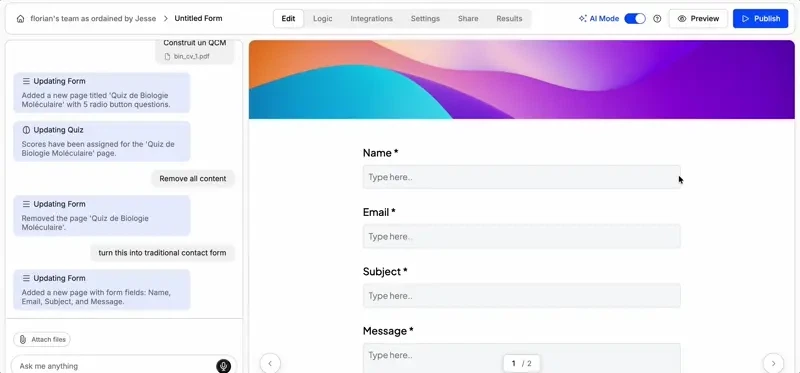
Step 4: Embed in Framer
Open your Framer project and search for the Weavely plugin in the plugin menu.